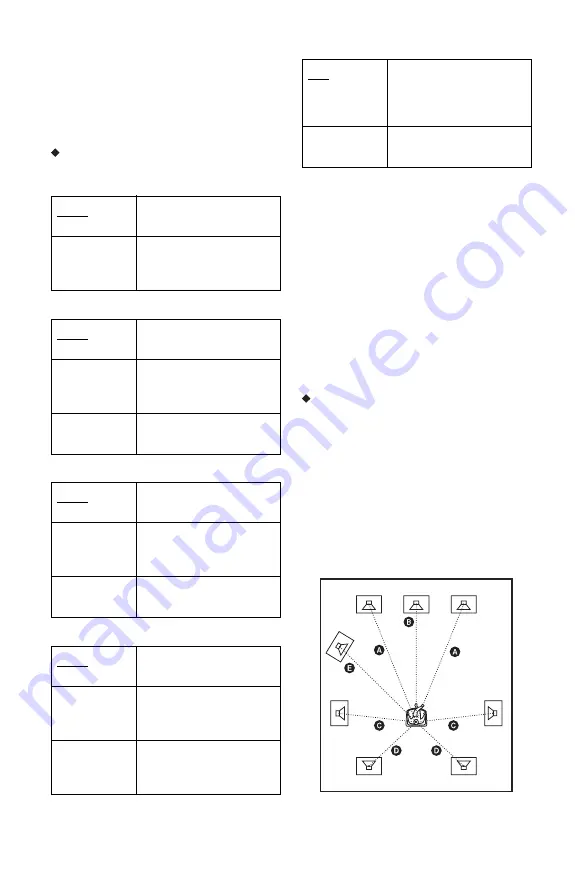
46
2
Select “Size,” “Distance,” and press
ENTER.
3
Select a setup item using
M
/
m
, and press
ENTER.
4
Select or set a setting using
M
/
m
, and
press ENTER.
Size
Selects the size of the speakers.
• Front
• Centre
• Surround
• Surround Back
• Subwoofer
b
• Depending on the settings of other speakers, the
subwoofer may output excessive sound.
• When you play a BD or DVD that does not have
subwoofer output recorded, no sound is produced
from the subwoofer, even if “Subwoofer” is set to
“Yes.”
• Since subwoofer use is set as the player default
setting, “Subwoofer” cannot be set to “None”
when “Front” is set to “Small.”
• When connecting the front speakers that cannot
reproduce adequate low frequencies and a
subwoofer is not connected, set “Front” to
“Large,” and “Subwoofer” to “None.”
Distance
Sets the distance from your listening position
to the speakers.
Set the distance to your front speakers in
“Front” first (
A
= 1.0 m to 15.0 m). Then
adjust the values in “Centre” (centre speaker
B
), “Surround” (surround speakers
C
),
“Surround Back” (surround back speakers
D
), and “Subwoofer” (
E
) to reflect the
actual distance to your centre speaker,
surround speakers, surround back speakers,
and subwoofer.
Large
Normally select this
position.
Small
Select this when the
speakers cannot reproduce
adequate low frequencies.
Large
Normally select this
position.
Small
Select this when the speaker
cannot reproduce adequate
low frequencies.
None
Select this if you do not
connect a centre speaker.
Large
Normally select this
position.
Small
Select this when the
speakers cannot reproduce
adequate low frequencies.
None
Select this if you do not
connect surround speakers.
Large
Normally select this
position.
Small
Select this when the
speakers cannot reproduce
adequate low frequencies.
None
Select this if you do not
connect surround back
speakers.
Yes
Select this if you connect a
subwoofer to output the
LFE (low frequency effect)
signals from the subwoofer.
None
Select this if you do not
connect a subwoofer.






























