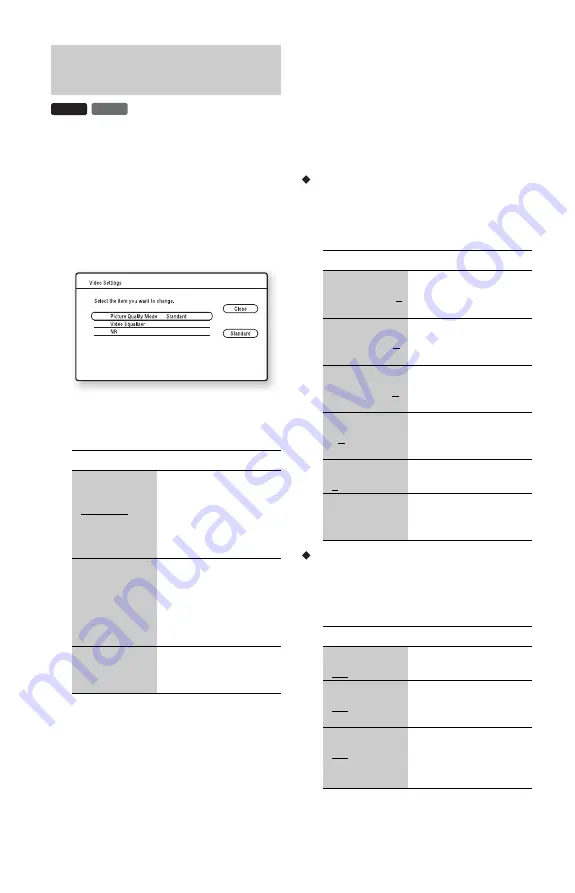
36
To adjust the picture
1
Press OPTIONS during playback.
The options menu appears.
2
Select “A/V Settings” using
M
/
m
, and
press ENTER.
3
Select “Video Settings” using
M
/
m
, and
press ENTER.
The “Video Settings” screen appears.
4
Select an item using
M
/
m
, and press
ENTER.
The default settings are underlined.
5
Select or adjust the settings using
<
/
M
/
m
/
,
, and press ENTER.
To adjust any other items, repeat steps 4
and 5.
b
• Set the picture setting of your TV to ‘Standard’
before changing the “Picture Quality Mode”
settings.
• “Video Settings” is not available when the
connected TV is set to Theatre Mode (page 16).
• Depending on the disc or the scene being played,
“FNR,” “BNR” or “MNR” effects may be hard to
discern.
“Video Equaliser” elements
1
Select “Video Equaliser” in step 4 above,
and press ENTER.
2
Select an item, and press ENTER.
“NR” elements
1
Select “NR” in step 4 above, and press
ENTER.
2
Select an item, and press ENTER.
Adjusting pictures and sound
for videos
Items
Details
Picture Quality
Mode
(Standard/
Brighter Room/
Theatre Room/
Memory)
Selects the picture
settings for different
lighting environments.
Video
Equaliser
This setting is selectable
when “Picture Quality
Mode” is set to
“Memory” (see ““Video
Equaliser” elements” on
page 36).
NR (Noise
Reduction)
Reduces the noise in the
picture (see ““NR”
elements” on page 36).
DVD
BD
Items
Details
Contrast
((weak) –3 ~ 0
~ 3 (strong))
Changes the contrast.
Brightness
((dark) –3 ~ 0
~ 3 (bright))
Changes the overall
brightness.
Chroma
((light) –3 ~ 0
~ 3 (deep))
Deepens deep colours,
or lightens light colours.
Hue ((red) –3
~ 0 ~ 3
(green))
Changes the overall
colour balance.
Sharpness
(0 ~ 3)
Sharpens or softens the
picture outlines.
Gamma
Adjusts the picture
balance between light
and dark areas.
Items
Details
FNR
(Off/Auto)
Reduces random noise
appearing in the picture.
BNR
(Off/Auto)
Reduces mosaic-like
block noise in the
picture.
MNR
(Off/Auto)
Reduces minor noise
around the picture
outlines (mosquito
noise).






























