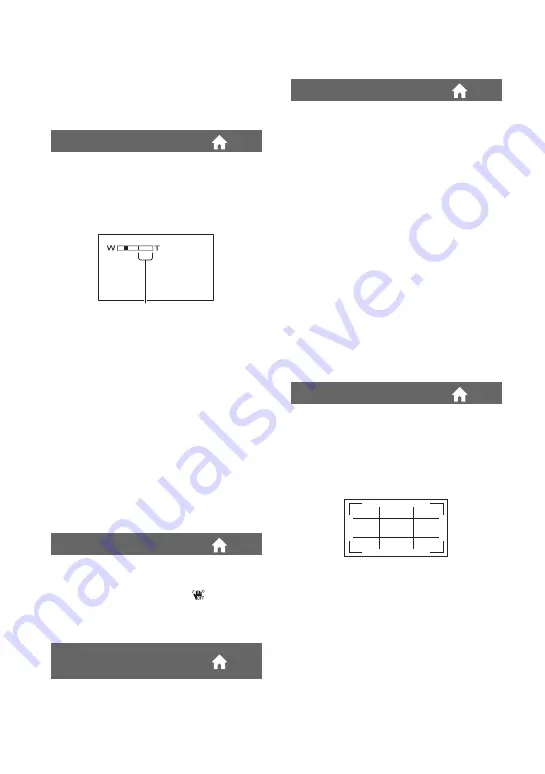
70
b
Notes
• Set [TV TYPE] correctly according to the TV
connected for playback (p. 78).
You can select the maximum zoom level in
case you want to zoom to a level greater
than 12 × during recording. Note that the
image quality decreases when you use the
digital zoom.
B
OFF
Up to 12 × zoom is performed optically.
24 ×
Up to 12 × zoom is performed optically,
and after that, up to 24 × zoom is
performed digitally.
150 ×
Up to 12 × zoom is performed optically,
and after that, up to 150 × zoom is
performed digitally.
You can compensate for camera shake (the
default setting is [ON]). Set
[STEADYSHOT] to [OFF] (
) when
using a tripod (optional), then the image
becomes natural.
When recording in dark places, the shutter
speed is automatically reduced to 1/25
second (The default setting is [ON]).
When recording, set to [ON] to capture
wider range of colors. Various colors such
as the brilliant color of flowers and
turquoise blue of the sea can be more
faithfully reproduced.
b
Notes
• Set [X.V.COLOR] to [ON] when the recorded
content will be played back on an x.v.Color-
compliant TV.
• If the movie recorded with this function [ON] is
played back on an non-x.v.Color-compliant TV,
the color may not be reproduced correctly.
• [X.V.COLOR] cannot be set to [ON]:
– While recording with SD (standard definition)
image quality
– While recording a movie
z
Tips
• The LCD screen is compatible with x.v.Color.
You can display the frame and check that
the subject is horizontal or vertical by
setting [GUIDEFRAME] to [ON].
The frame is not recorded. Press DISP/
BATT INFO to make the frame disappear
(The default setting is [OFF]).
z
Tips
• Positioning the subject at the cross point of the
guide frame makes a balanced composition.
• The outer frame of [GUIDEFRAME] shows the
display area of a TV which is not compatible
with full pixel display.
DIGITAL ZOOM
STEADYSHOT
AUTO SLW SHUTTR
(Auto Slow Shutter)
The right side of the bar shows the digital
zooming factor. The zooming zone
appears when you select the zooming
level.
X.V.COLOR
GUIDEFRAME
















































