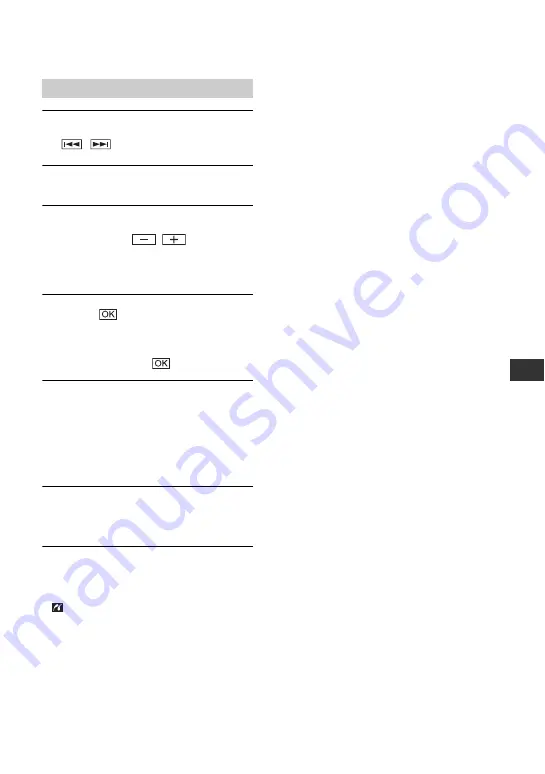
75
D
1
Select the image to be printed with
/
.
2
Touch [SET]
t
[COPIES].
3
Select the number of copies to be
printed with
/
.
You can set a maximum of 20 copies of
one image to be printed.
4
Touch
t
[END].
To print the date on the image, touch
[SET]
t
[DATE/TIME]
t
[DATE] or
[DAY&TIME]
t
.
5
Touch [EXEC]
t
[YES].
When printing is finished, [Printing...]
disappears and the image selection screen
appears again. You can continue to print
other images.
6
When printing is finished, touch
[END]
t
[END].
• Refer also to the instruction manual for the printer
to be used.
• Do not attempt the following operations when
is on the screen. The operations may not be
performed properly.
– Operating the POWER switch
– Removing your camcorder from the Handycam
Station
– Removing the USB cable (supplied) from the
printer
– Removing the USB cable (supplied) from the
Handycam Station
• If the printer stops working, remove the USB
cable (supplied), turn the printer off and on again
and restart the operation from the beginning.
• Depending on the type of printer you have, all
four edges of an image may not be printed.
Especially, the left and right ends of a 16:9 (wide)
image may not be printed due to its aspect ratio.
• Some printer models may not support the date
printing function. Refer to your printer’s
instruction manual for details.
• Still images that have a file size of 2 MB or more
or are larger than 2304 × 1728 pixels cannot be
printed.
• PictBridge is an industry standard established by
the Camera & Imaging Products Association
(CIPA). You can print still images without using
a computer by connecting a printer directly to a
digital video camera or digital still camera,
regardless of model or manufacturer.
To remove the USB cable
1
Touch [END].
2
Remove the USB cable from the Handycam
Station and the printer.
Printing
Содержание 1070
Страница 12: ...12 Maintenance and precautions 121 Glossary 124 Index 126 Glossary Index ...
Страница 130: ...130 ...
Страница 131: ...131 ...






























