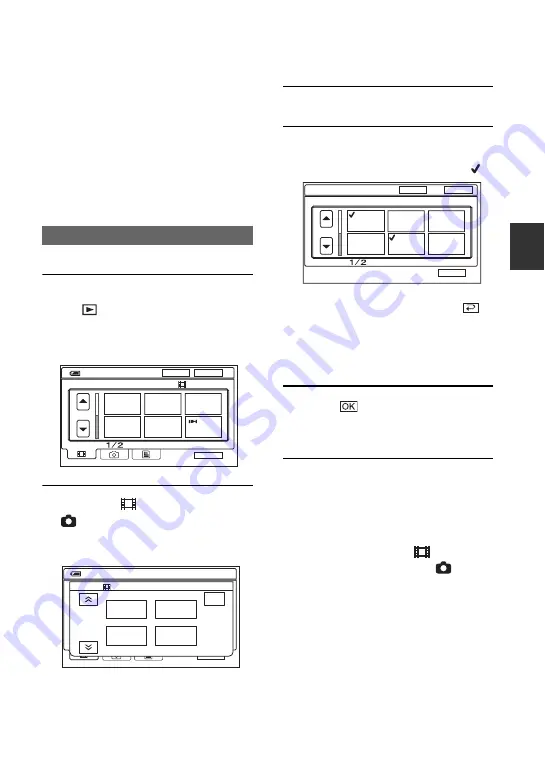
45
R
You can provide free hard disk space by
deleting image data on the camcorder.
• You can check the free hard disk space of the
camcorder on [HDD INFO] (p.58).
• Protected images cannot be deleted. To delete the
images, cancel the protection (p.69).
• Important data should be saved (p.44).
• Do not delete the image data on the hard disk of
the camcorder from your computer.
1
Slide the POWER switch to light up
the (PLAY/EDIT)
lamp.
The VISUAL INDEX screen appears on
the LCD screen.
2
Select the
(Movie) tab or the
(Still) tab that includes the
image you want to delete, then
touch [EDIT].
• When you touch [EDIT] during Easy
Handycam operation, only [DELETE],
[DELETE ALL] and [DELETE DATE]
appear (p.30).
3
Touch [DELETE].
4
Select the image to be deleted.
The selected image is marked with
.
• Press and hold the movie on the LCD screen
to check the movie (Preview). Touch
to
return to the previous screen. The Preview
screen buttons have the same functions as the
ones on the Review screen (p.38).
• You can select multiple images at the same
time.
5
Touch
t
[YES].
• You cannot recover an image once you delete
it.
• If you delete an original movie that is listed in a
Playlist (p.66), it is also deleted from the Playlist.
To delete all movies or still images at
once
1
To delete a movie, touch
(Movie) tab,
to delete still images, touch
(Still)
tab on the VISUAL INDEX screen.
2
Touch [EDIT]
t
[DELETE ALL]
t
[YES]
t
[YES].
• Protected images cannot be deleted (p.68).
• To recover all the recordable space of hard disk,
perform [HDD FORMAT] (p.58).
Deleting images
Deleting desired images
12:34:01
DEC
21 2006
DATE
EDIT
P-MENU
60min
12:34
21 12 2006
P-MENU
EDIT
END
DELETE
PRO-
TECT
DELETE
DATE
DELETE
ALL
60min
1 / 2
OK
END
DELETE
Press and hold : PREVIEW
DATE
Содержание 1070
Страница 12: ...12 Maintenance and precautions 121 Glossary 124 Index 126 Glossary Index ...
Страница 130: ...130 ...
Страница 131: ...131 ...
















































