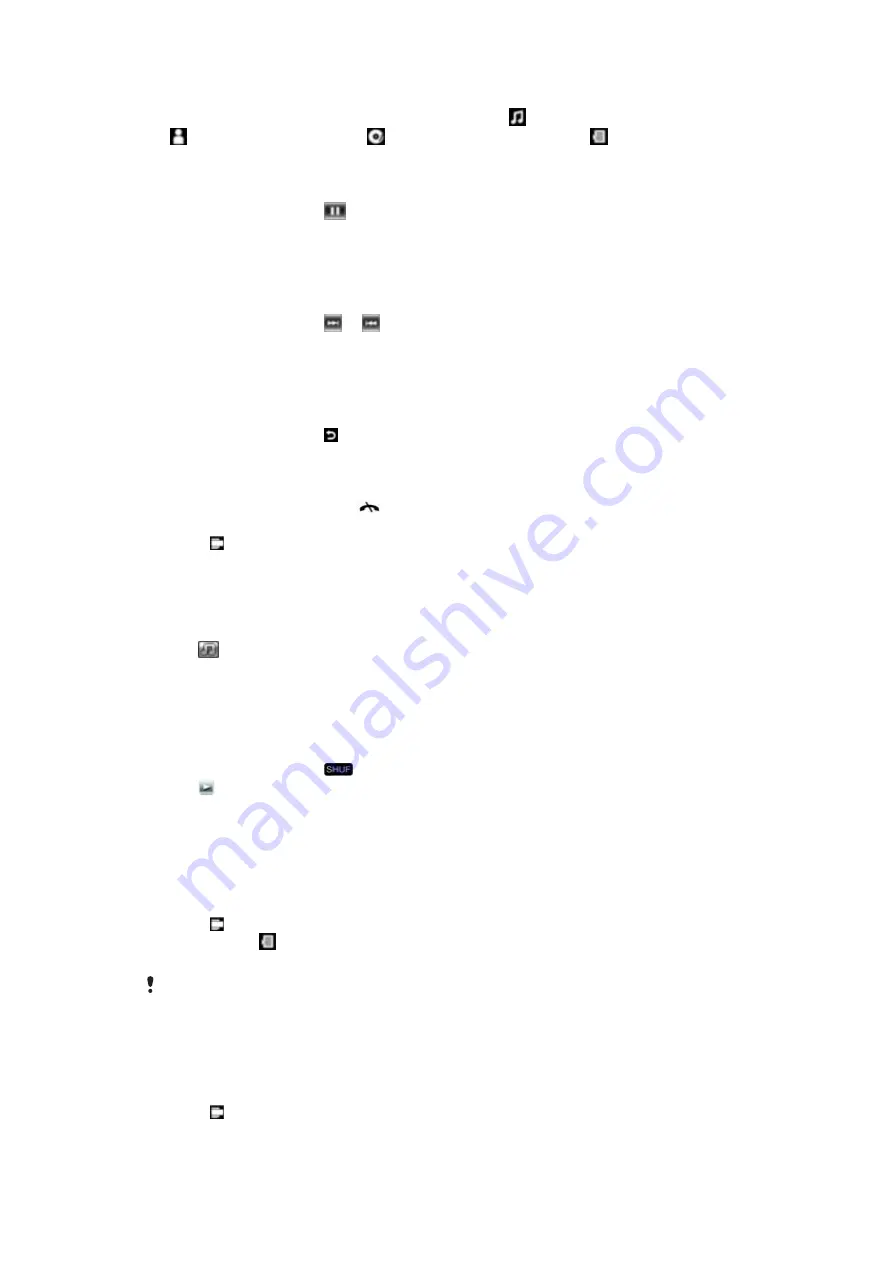
To view music content by category
•
When you are browsing your music in SlideView, tap to view music by track, tap
to view music by artist, tap to view music by album, or tap to view your
playlists.
To stop playing music
•
In the music player, tap
.
To fast forward or rewind
•
Drag the timeline marker to fast forward or rewind.
To move between tracks
•
In the music player, tap or .
To change the volume
•
Drag the volume marker.
To minimize the music player
1
In the music player, tap . The music player appears as a mini player in SlideView.
2
You can now use SlideView or other applications while your music is playing.
To use the music player in the background
1
When listening to music, tap
.
2
Select another application.
3
Press to return to the music player.
To use the music mini player
•
Tap the mini player bar to display the mini player controls in SlideView.
•
Use the controls in the same way as in the traditional music player.
•
Tap outside the mini player to hide the controls.
•
Tap
to open the music player.
Playing music in random order
You can play tracks in random order if you are playing an album or a playlist.
To play tracks in random order
1
In the music player, tap
.
2
Tap .
Playlists
You can use playlists that you have created on a computer or in other applications. You
can copy playlists from your computer to your phone.
To open a playlist
1
Press to open SlideView.
2
Tap
Media
> .
3
Tap the playlist you want to open.
For more information on how to transfer files from your computer, see
on
page 80.
Video
To play a video
1
Press to open SlideView.
2
Tap
Media
>
Videos
.
3
Scroll to a video and tap to play it.
76
This is an Internet version of this publication. © Print only for private use.
Содержание XPERIA
Страница 1: ...X2 Extended User guide...





























