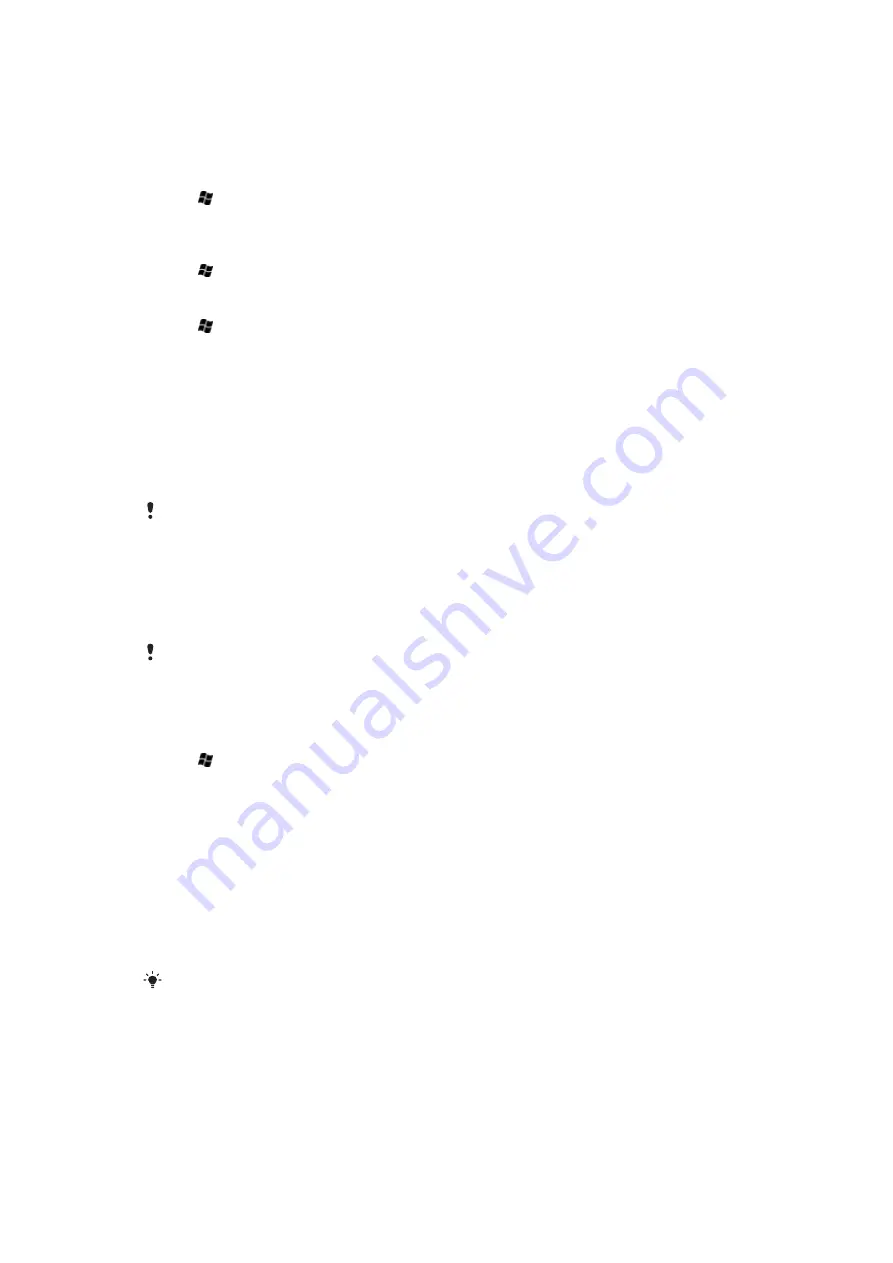
Windows Live Messenger
You can communicate online using Windows Live Messenger and your existing Windows
Live ID.
To set up Messenger
1
Tap >
Messenger
.
2
Tap
Sign in
and follow the instructions.
To sign in to Messenger
•
Tap >
Messenger
>
Sign in
.
To send an instant message
1
Tap >
Programs
>
Messenger
.
2
If you have not signed in yet, tap
Sign in
.
3
Select a contact in the list of contacts that are online, then tap
Send IM
.
4
Enter your message, then tap
Send
.
Internet sharing
Internet sharing connects a computer to the Internet by using your phone data connection,
such as GPRS and EDGE. Your phone then functions as a modem. You can use a USB
cable or a Bluetooth™ link to connect to the computer.
Before using Internet sharing, disconnect from Windows Mobile Device Center or Exchange
ActiveSync® on the computer. Also check that your phone has a GPRS or phone dial-up modem
connection.
Using your phone as a USB modem
To use your phone as a USB modem you will need the USB cable that comes with your
phone.
Before you can use your phone as a USB modem you need to set up Windows Mobile Device
Center (part of Windows Vista) or Microsoft Exchange ActiveSync® (for Windows XP) version 4.5
or later on the computer. For instructions on how to install Exchange ActiveSync® on your
computer, see
To install Exchange ActiveSync®
To set up your phone as a USB modem
1
Tap >
Internet Sharing
.
2
In the
PC Connection
list, select
USB
.
3
In the
Network Connection
list, select the name of the connection that your phone
uses to connect to the Internet.
4
Connect the USB cable between your phone and the computer.
5
Tap
Connect
.
Using your phone as a Bluetooth™ modem
You can connect your phone to a computer using a Bluetooth™ link and use the phone
as a modem for the computer. For a computer to use the Internet connection of your phone,
you must activate Internet Sharing in your phone, then set up a Bluetooth Personal Area
Network (PAN) between the computer and your phone.
If there is no built-in Bluetooth capability in the computer, you need to connect a Bluetooth
adapter or dongle.
62
This is an Internet version of this publication. © Print only for private use.
Содержание XPERIA
Страница 1: ...X2 Extended User guide...






























