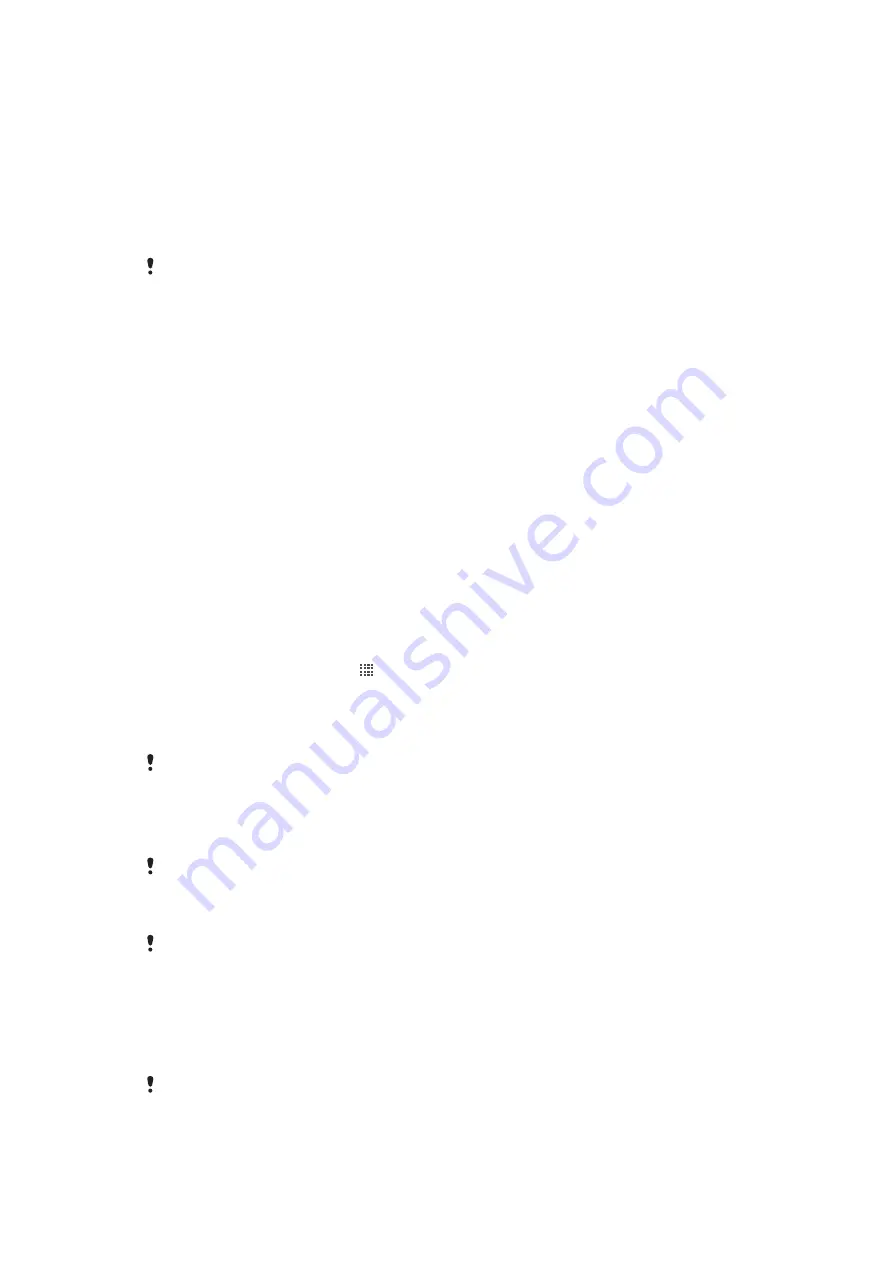
Connecting your phone to a computer
Connect your phone to a computer and start transferring pictures, music and other file
types. The easiest ways to connect are using a USB cable or Bluetooth wireless technology.
When you connect your phone to the computer using a USB cable, you are prompted to
install the PC Companion application on your computer. PC Companion helps you access
additional computer applications to transfer and organise media files, update your phone,
synchronise phone content, and more.
You might not be able to transfer some copyright-protected material between your phone and
computer.
Transferring and handling content using a USB cable
Use a USB cable connection between your computer and phone for easy transfer and
management of your files. Once the two devices are connected, you can drag and drop
content between them using your computer's file explorer. If you're transferring music,
video, pictures or other media files to your phone, it's best to use the Media Go™
application on your computer. MediaGo converts media files so that you can use them on
your phone.
USB connection modes
The two most common methods to share data between your phone and other devices
using a USB cable are Media transfer protocol (MTP) mode and Mass storage (MSC) mode.
•
Media transfer (MTP)
– the most common protocol for communication with Windows
computers. This mode is normally enabled by default.
•
Mass storage (MSC)
– the most common way to connect phones with media devices
such as TVs, car kits, and Mac OS/Linux computers lacking MTP support.
To set Mass storage as the default USB connection mode
1
From your Home screen, tap .
2
Find and tap
Settings
>
Sony Ericsson
>
Connectivity
>
USB connection
mode
.
3
Tap
Mass storage mode (MSC)
.
4
Tap
OK
.
Media transfer mode is normally activated by default.
To connect your phone to a computer using Mass storage mode
1
Drag the status bar downwards.
2
Tap
Connect your phone
>
Connect phone memory card
.
If you are running an application on your phone and the application is using the memory card,
you may need to close the application in order to access the memory card.
To disconnect the USB cable in Mass storage mode
Do not disconnect the USB cable when transferring content as this may corrupt the content.
1
Computer
: Use the
Safely Remove Hardware
feature to disable the USB cable
connection.
2
Phone
: Drag the status bar downwards.
3
Tap
Phone memory card connected
.
4
Tap
Disconnect
in the screen that opens.
5
Disconnect the USB cable from both devices.
Computer instructions may vary depending on your operating system. See the documentation
of your computer's operating system for more information.
91
This is an Internet version of this publication. © Print only for private use.
Содержание Xperia neo
Страница 1: ...Neo Extended User guide...






























