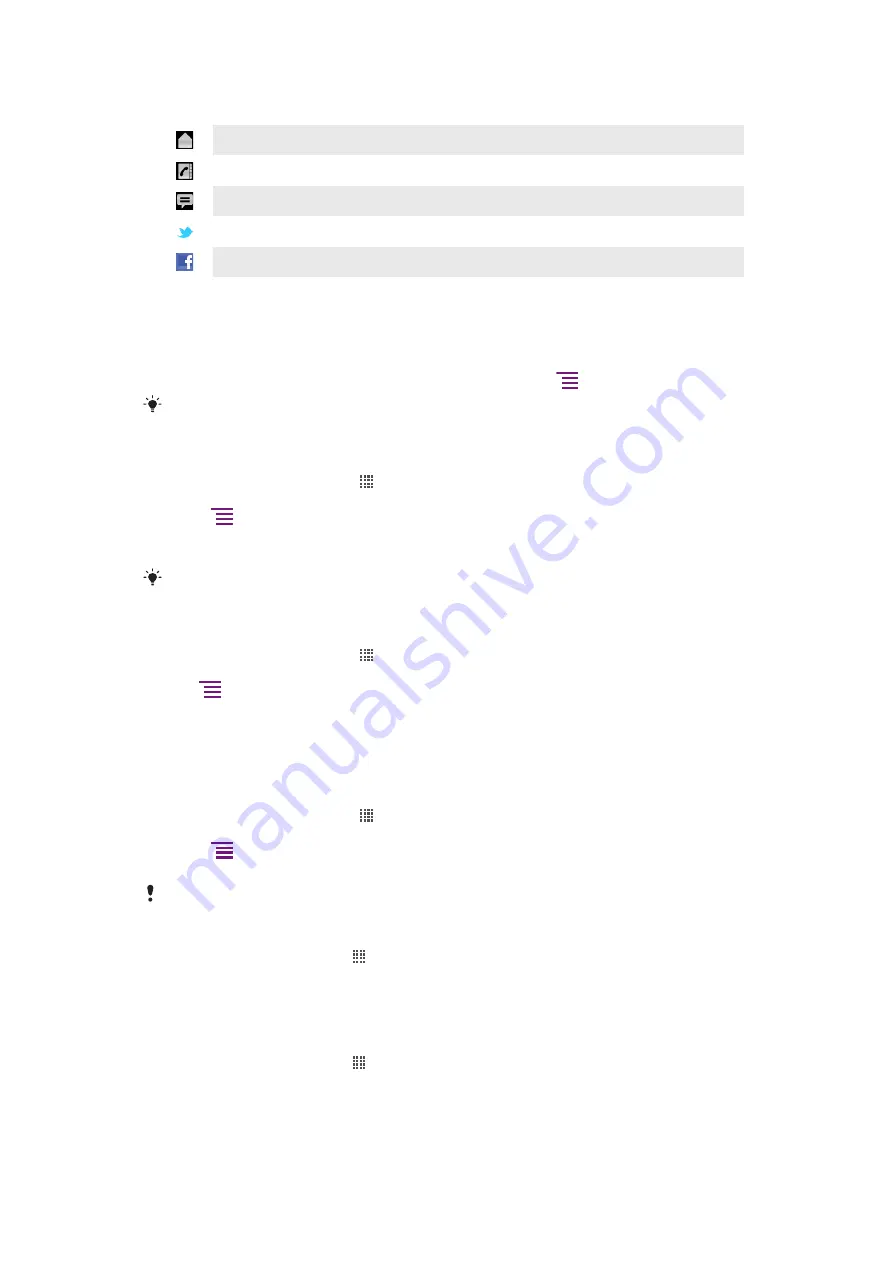
Timescape™ event filter
All events
Missed calls
Received text and multimedia messages
Updates from your Twitter contacts
Updates from your Facebook contacts
To filter the events displayed in Timescape™
•
Tap or flick through the filter icons.
To refresh the main view in Timescape™
•
When the Timescape™ event filter is set to all events, press
, then tap
Refresh
.
When you refresh the main view, your phone connects to the Internet to update information from
the web service accounts you have linked to Timescape™.
To log in to Facebook™ or Twitter™ from Timescape™
1
From your Home screen, tap .
2
Find and tap
Timescape™
.
3
Press
, then tap
Settings
>
Set up services
.
4
Tap the service you want to log in to.
5
Enter your login details.
When you have logged in to a web service, you can update your status or view updates from
the web service in Timescape™.
To update your Facebook™ or Twitter™ status in Timescape™
1
From your Home screen, tap .
2
Find and tap
Timescape™
.
3
Tap
>
Update status
.
4
Tap the service for which you want to update your status. If you not are logged in to
the service, you need to enter your login details. When you have selected the desired
service, tap
Continue
.
5
Tap the text field and enter your new status, then tap
Post
.
To log out of Facebook™ or Twitter™ from Timescape™
1
From your Home screen, tap .
2
Find and tap
Timescape™
.
3
Press
, then tap
Settings
>
Set up services
.
4
Tap the service you want to log out of.
Your account information gets deleted when you log out.
To view an event in Timescape™
1
From the Home screen, tap .
2
Find and tap
Timescape™
.
3
Scroll to and tap the tile for the desired event so it appears in preview mode. Then
tap the tile again.
To call back from Timescape ™ when you have a missed call
1
From the Home screen, tap .
2
Find and tap
Timescape™
.
3
Tap the tile representing the missed call, then tap the tile again.
4
Tap
Return call
.
45
This is an Internet version of this publication. © Print only for private use.
Содержание Xperia neo
Страница 1: ...Neo Extended User guide...
















































