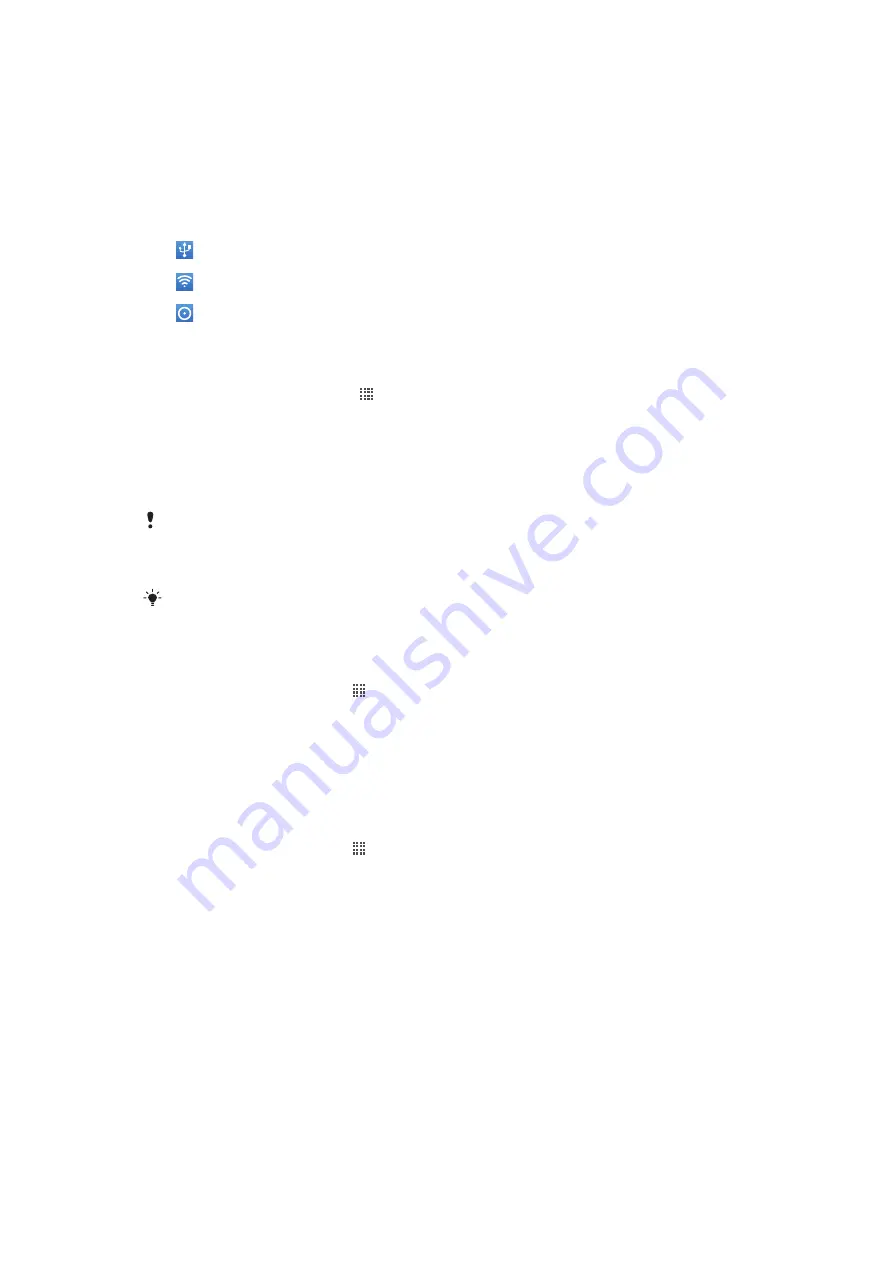
Sharing your phone’s mobile data connection
You can share your phone’s mobile data connection with a single computer using a USB
cable. This process is called USB tethering. You can also share your phone’s data
connection with up to eight devices at once, by turning your phone into a portable Wi-Fi®
hotspot.
When your phone is sharing its data connection, the following icons may appear in the
status bar or in the Notification panel:
USB tethering is active
Portable Wi-Fi® hotspot is active
Both USB tethering and portable hotspot are active
To share your phone’s data connection using a USB cable
1
Use the USB cable that came with your phone to connect your phone to a computer.
2
From your Home screen, tap .
3
Find and tap
Settings
>
Wireless & networks
>
Tethering & portable hotspot
.
4
Mark the
USB tethering
check box. The phone starts sharing its mobile network
data connection with the computer over the USB connection. An ongoing notification
appears in the status bar and the Notification panel.
5
Unmark the
USB tethering
checkbox, or disconnect the USB cable to stop sharing
your data connection.
You cannot share your phone’s data connection and SD card over a USB cable at the same time.
If you are using your USB connection to make your SD card available to your computer, you must
first deactivate this connection before you can start sharing your phone's data connection. See
Connecting your phone to a computer
You may need to prepare your computer to establish a network connection via USB cable. Go
to android.com/tether for the most current information about which operating systems support
USB tethering and how to configure them.
To share your phone’s data connection as a portable Wi-Fi® hotspot
1
From the Home screen, tap .
2
Find and tap
Settings
>
Wireless & networks
>
Tethering & portable hotspot
.
3
Mark the
Portable Wi-Fi hotspot
checkbox. The phone starts broadcasting its Wi-
Fi® network name (SSID). You can now connect to this network with up to 8
computers or other devices.
4
Unmark the
Portable Wi-Fi hotspot
checkbox when you want to stop sharing your
data connection via Wi-Fi®.
To rename or secure your portable hotspot
1
From the Home screen, tap .
2
Find and tap
Settings
>
Wireless & networks
>
Tethering & portable hotspot
.
3
Make sure the
Portable Wi-Fi hotspot
checkbox is marked.
4
Tap
Portable Wi-Fi hotspot settings
>
Configure Wi-Fi hotspot
.
5
Enter the
Network SSID
for the network.
6
Tap the
Security
field to select a security type.
7
If required, enter a password.
8
Tap
Save
.
Virtual private networks (VPNs)
Use your phone to connect to virtual private networks (VPNs), which allow you to access
resources inside a secured local network from outside the actual network. For example,
VPN connections are commonly used by corporations and educational institutions for users
who need to access intranets and other internal services when they are outside of the
internal network, for example, when they are travelling.
59
This is an Internet version of this publication. © Print only for private use.
Содержание Xperia neo
Страница 1: ...Neo Extended User guide...
















































