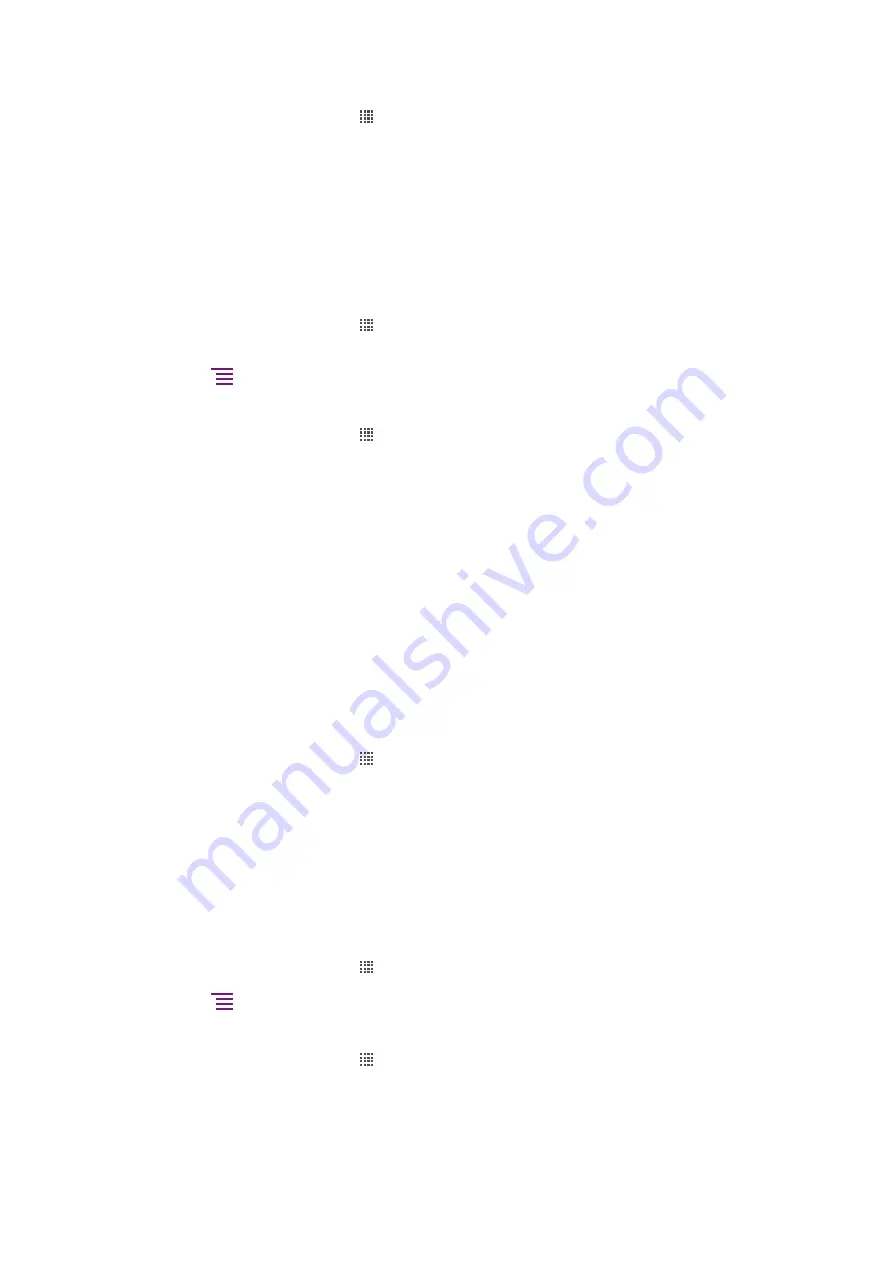
To set up a Facebook™ account in your phone
1
From your Home screen, tap .
2
Tap
Settings
>
Accounts & sync
.
3
Make sure the
Activate auto-sync
checkbox is marked so that applications can
synchronise data automatically..
4
Tap
Add account
>
.
5
Follow the registration wizard to create a Facebook™ account, or sign in if you
already have a Facebook account.
6
Select a synchronisation option for your account, then tap
Finish
. The Facebook
account is now set up to work on your phone. A Sony Ericsson Facebook integration
account is also created.
To synchronise manually with your Facebook™ account
1
From your Home screen, tap .
2
Tap
Settings
>
Accounts & sync
.
3
Tap the Facebook™ account or the Sony Ericsson Facebook Integration account.
4
Press
, then tap
Sync now
.
To remove a Facebook™ account from your phone
1
From your Home screen, tap .
2
Tap
Settings
>
Accounts & sync
.
3
Tap the Facebook™ account.
4
Tap
Remove account
.
5
Tap
Remove account
again to confirm. The Facebook account and the Sony
Ericsson Facebook Integration account are now removed. When you remove a
Facebook account from your phone, the Facebook account is not deleted and you
can still access it from a computer.
Synchronising and storing your contacts and calendar
Use Sony Ericsson Sync to synchronise your contacts with a Sony Ericsson web page at
This way, your contacts are stored in one place and you can easily transfer them to other
phones. And you always have a backup online. You need a Sony Ericsson account for this
method to work.
To set up a Sony Ericsson account in your phone
1
From your Home screen, tap .
2
Tap
Settings
>
Accounts & sync
.
3
Make sure the
Activate auto-sync
checkbox is marked so that data is synchronised
automatically according to the interval you set.
4
Tap
Add account
>
Sony Ericsson Sync
.
5
Log in if you already have a Sony Ericsson account, or sign up and follow the
registration wizard to create one.
6
Tap
Sync interval
and select how often you want the phone to synchronise
automatically.
7
Tap
Done
.
To synchronise manually using Sony Ericsson Sync
1
From your Home screen, tap .
2
Tap
Settings
>
Accounts & sync
, then tap your Sony Ericsson account.
3
Press
, then tap
Sync now
.
To edit your Sony Ericsson account
1
From your Home screen, tap .
2
Tap
Settings
>
Accounts & sync
, then tap your Sony Ericsson account.
3
Mark or unmark the checkboxes for the items you want to synchronise.
4
If you need to change your account settings, tap
Account settings
, edit the desired
information and tap
Done
.
62
This is an Internet version of this publication. © Print only for private use.
Содержание Xperia neo V
Страница 1: ...Xperia neo V Extended User guide...
















































