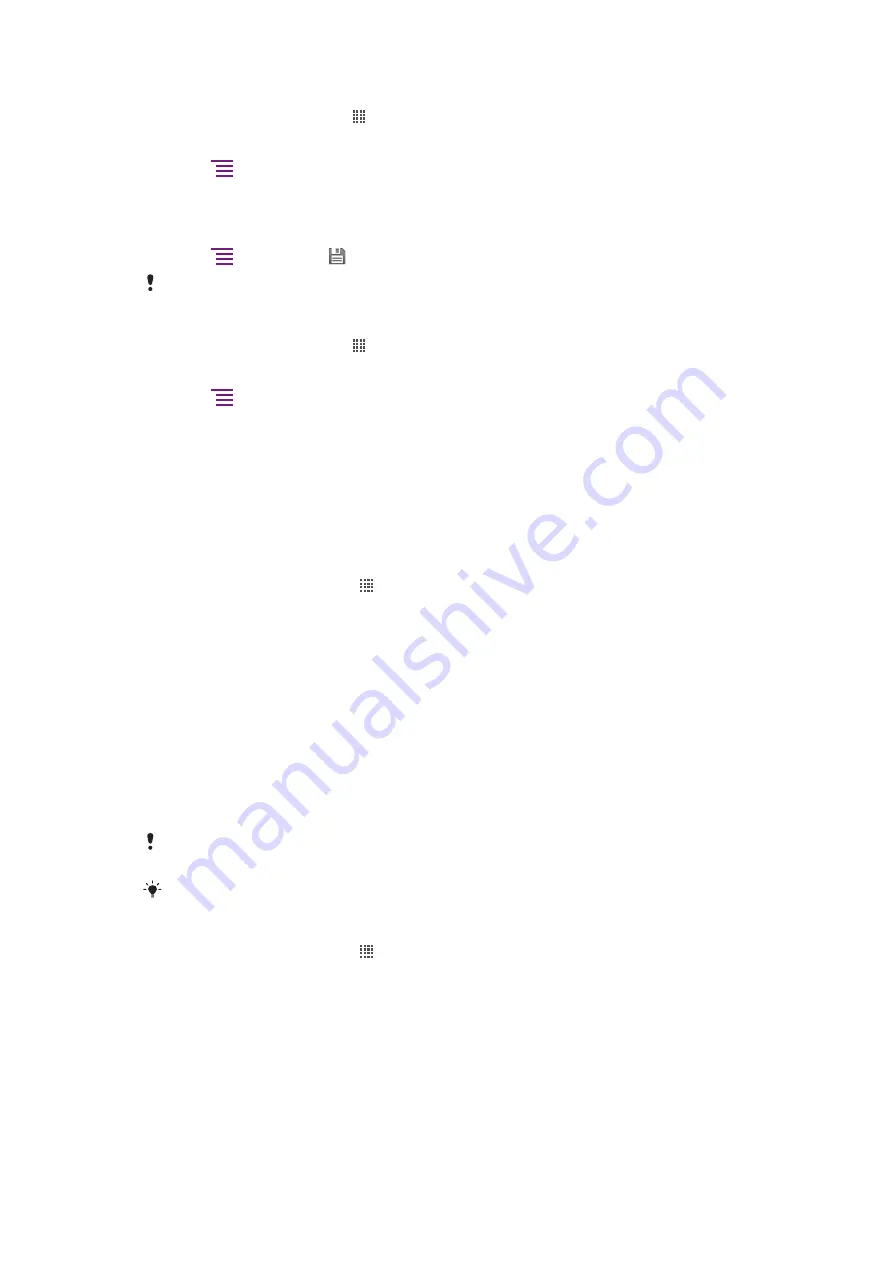
To configure APN settings manually
1
From the Home screen, tap .
2
Find and tap
Settings
>
Wireless & networks
>
Mobile networks
>
Access Point
Names
.
3
Press
.
4
Tap
New APN
.
5
Tap
Name
and enter the name of the network profile you want to create.
6
Tap
APN
and enter the access point name.
7
Enter all other information required by your network operator.
8
Press
and tap
Save
.
Contact your network operator for detailed information about your network settings.
To reset the default Internet settings
1
From the Home screen, tap .
2
Tap
Settings
>
Wireless & networks
>
Mobile networks
>
Access Point
Names
.
3
Press
.
4
Tap
Reset to default
.
Usage info
For quality purposes, Sony Ericsson collects anonymous bug reports and statistics
regarding your phone usage. None of the information gathered includes personal data. By
default, the usage info sending option is not activated. But you can choose to activate it if
you like.
To send usage info
1
From your Home screen, tap .
2
Find and tap
Settings
>
Sony Ericsson
>
Usage info
.
3
Mark the
Send usage info
checkbox.
Using Data monitor
Use the Data monitor to keep track of the amount of data your phone sends and receives.
This application tracks the approximate data traffic over 2G/3G networks from a predefined
start day. The values are reset monthly. For example, if the start day is set to 15, the data
traffic counter is reset on the 15th day of every month. The first time you start the Data
monitor, the start day is set to 1.
Get the Data monitor to alert you when the amount of transferred data reaches a certain
limit. You can set limits separately for sent data, received data and total data. You can also
activate the Data monitor as a widget on the Home screen.
Data amounts indicated are approximate. Please consult your service provider to verify actual
data usage.
Data sent or received over Wi-Fi® or Bluetooth™ connections is not tracked.
To set the Data monitor start day
1
From your Home screen, tap .
2
Find and tap
Data monitor
.
3
Tap
Settings
>
Month period
.
4
Adjust the start day by scrolling up and down.
5
When finished, tap
OK
.
30
This is an Internet version of this publication. © Print only for private use.
Содержание Xperia neo V
Страница 1: ...Xperia neo V Extended User guide...
















































