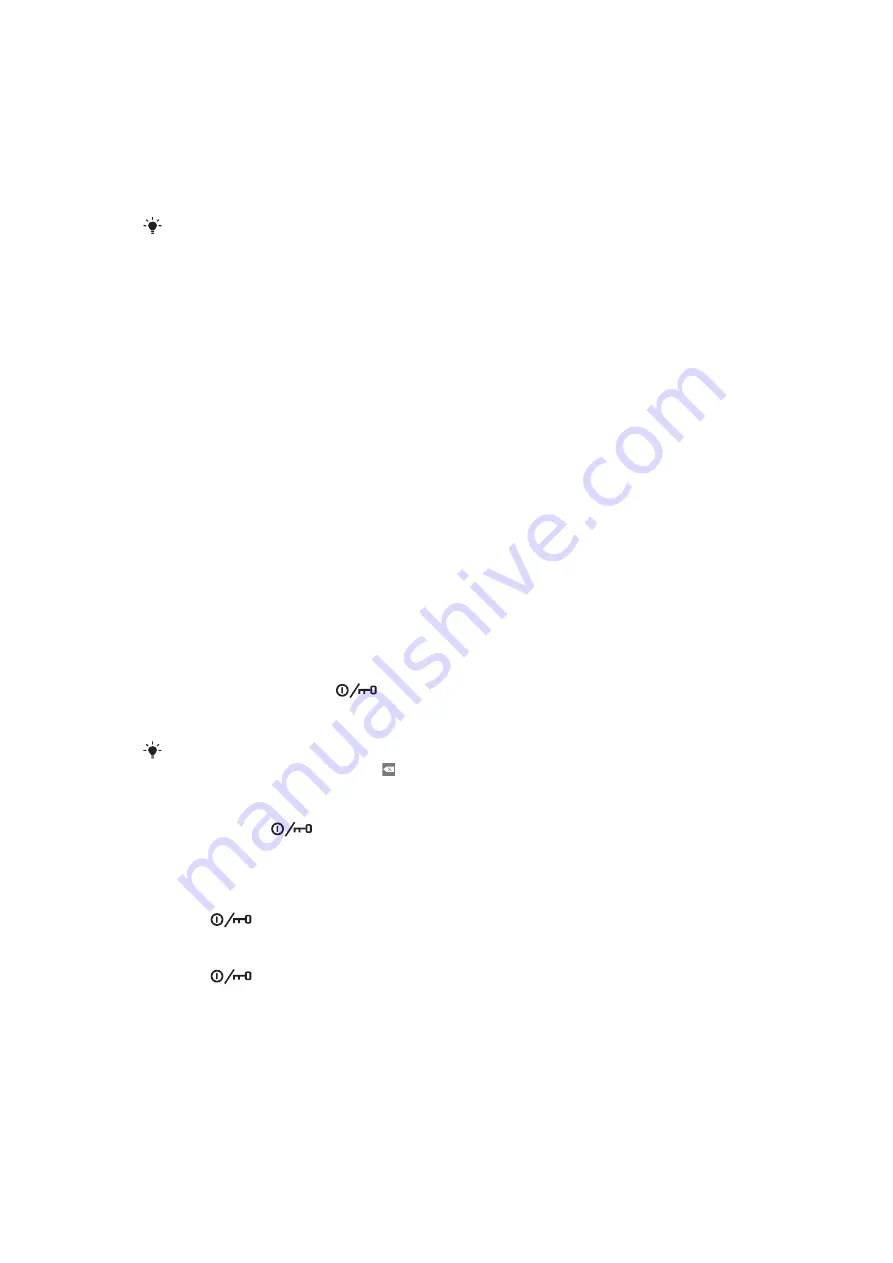
To set up an email account
1
From the setup guide, tap
.
2
Tap
Email address
, enter your email address and tap
Next
.
3
Enter your password and tap
Done
.
4
Tap
Continue
.
5
If the phone cannot download your email account settings automatically, enter the
account settings manually.
If you need to enter the settings manually, contact your email service provider for the correct
email account settings. For example, you need to know if the account type is POP3 or IMAP.
Sony Ericsson Timescape™ settings
Sony Ericsson Timescape™ collects all the communication events at one place and keeps
you updated with messages, missed calls from your contacts and friends in Facebook™
and Twitter™.
To set up a Facebook™ account
1
From the setup guide, tap
.
2
Tap
Username
, enter your username and tap
Next
.
3
Enter your password and tap
Done
.
To set up a Twitter™ account
1
From the setup guide, tap
.
2
Tap
Username
, enter your username and tap
Next
.
3
Enter your password and tap
Done
.
To exit the setup guide
•
When you are finished with the setup guide, tap
Done
.
Turning the phone on and off
To turn on the phone
1
Press and hold down the
key on the top of the phone.
2
Enter your SIM card PIN, if requested, and select
OK
.
3
At first startup, follow the instructions in Setup guide.
Your PIN is supplied by your network operator. If you want to correct a mistake made while
entering your SIM card PIN, press
.
To turn off the phone
1
Press and hold
until the options menu opens.
2
In the options menu, tap
Power off
.
3
Tap
OK
.
To activate the screen
•
Press
.
To lock the screen
•
Press
.
7
This is an Internet version of this publication. © Print only for private use.
Содержание X10 mini
Страница 1: ...X10 mini Extended User guide ...






















