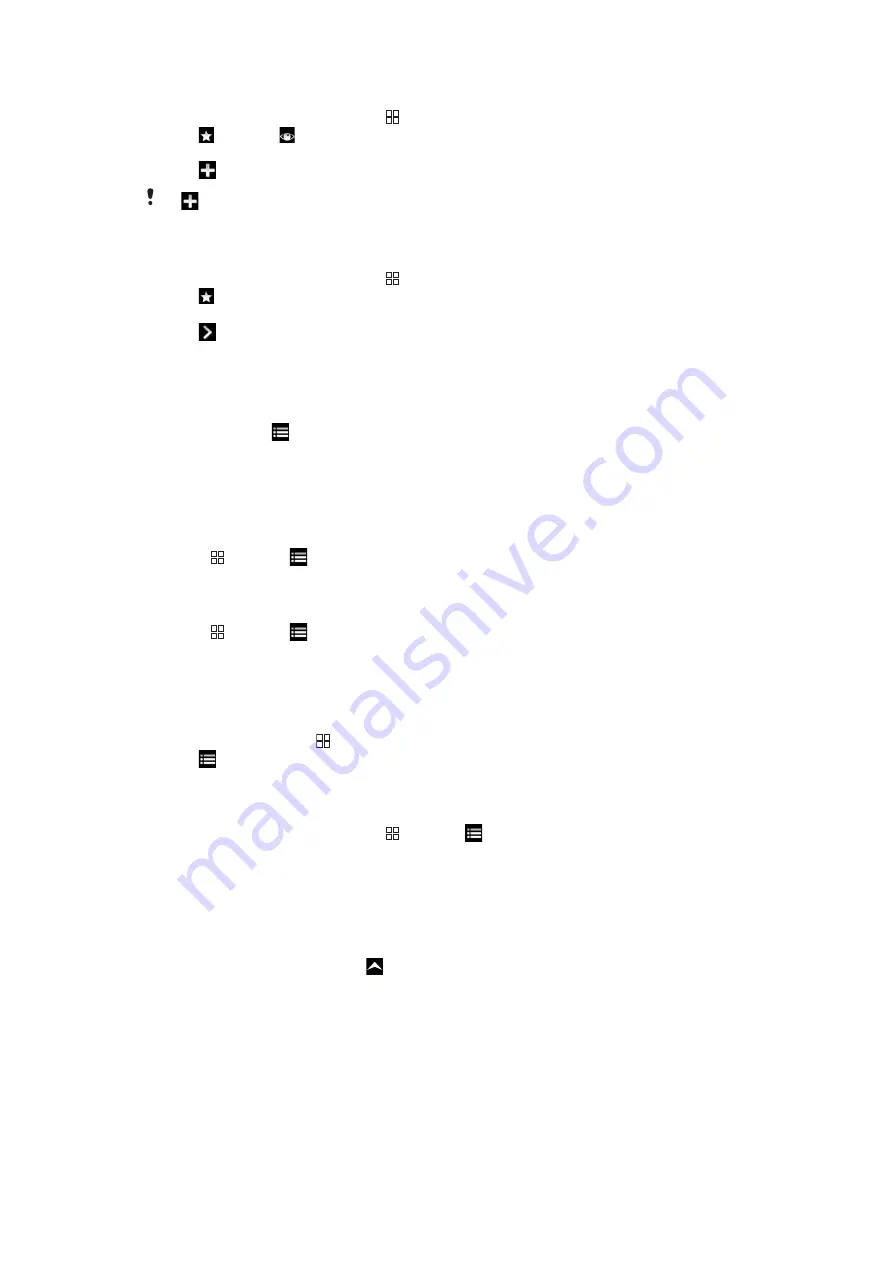
To bookmark a previously visited web page
1
From the
Browser
screen, press .
2
Tap
, then tap
.
3
The list of previously visited web pages is displayed.
4
Tap
to the right of the web page item you want to add as a bookmark.
If
does not appear to the right of the web page item, the web page has already been added
to your bookmarks.
To edit or delete a bookmark
1
From the
Browser
screen, press .
2
Tap
.
3
A list of the bookmarks is displayed in alphabetical order.
4
Tap
to the right of the bookmark item you want to edit or delete.
5
Tap the text field to edit the name of the bookmark, then tap
Save
.
6
Tap
Delete bookmark
to delete the selected bookmark.
Options
Tapping on the
icon in the toolbar opens the following options:
•
Reload page
- Refresh the page.
•
Add to main menu
- Create a shortcut to an application from the Applications pane.
•
Send link
- Send a link to a friend via email or messaging.
•
Downloads
- View a list of your downloads.
To reload the current web page
1
Press , then tap
.
2
Tap
Reload page
.
To create a shortcut to the current web page
1
Press , then tap
.
2
Tap
Add to main menu
.
3
Edit the predefined shortcut name, if desired.
4
Tap
Add
. The shortcut now appears in the applications panes.
To send a link
1
While browsing, press .
2
Tap
.
3
Tap
Send link
.
To view your downloads
1
From the
Browser
screen, press , then tap
.
2
Tap
Downloads
to view a list of your downloaded files.
Browser settings
To change the browser settings
1
From the
Home screen
, drag
upwards.
2
Find and tap
Settings
>
Sony Ericsson
>
Browser
.
56
This is an Internet version of this publication. © Print only for private use.
Содержание X10 mini
Страница 1: ...X10 mini Extended User guide ...
















































