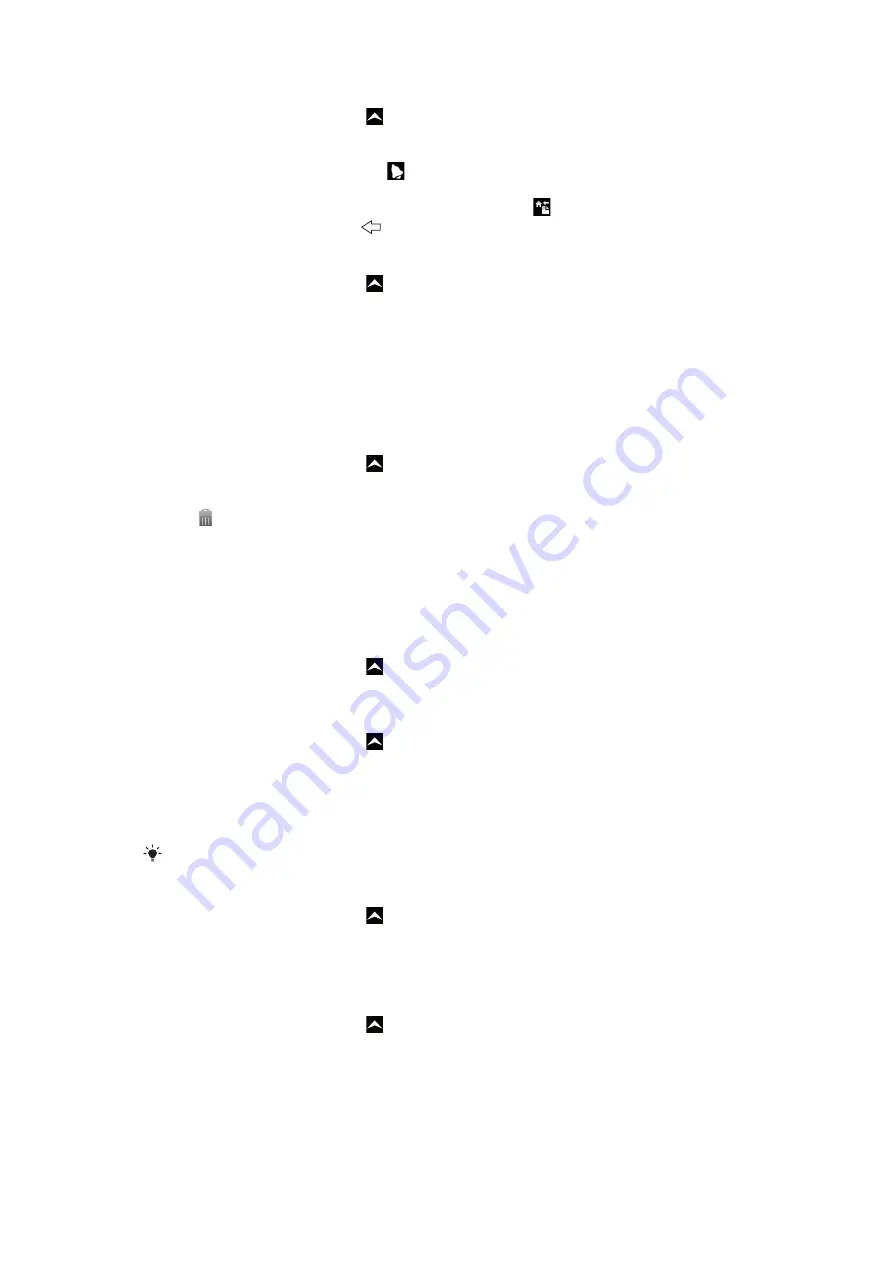
To add a note
1
From the
Home screen
, drag
upwards.
2
Find and tap
Notes
.
3
Tap
Add note
, enter some text and tap
Done
.
4
If you want to set a reminder, tap
. To change a number, tap the number, then
scroll to and tap the desired number. When you are finished, tap
Done
.
5
If you want the note to appear on the Home screen, tap
.
6
When you are finished, press
.
To view and edit a note
1
From the
Home screen
, drag
upwards.
2
Find and tap
Notes
.
3
Scroll through the notes and tap the note you want to edit.
4
Edit the text and tap
Done
.
To snooze or dismiss a note reminder
•
When the reminder sounds, drag the slider on the top of the screen to the right to
turn it off, or tap
Snooze
to snooze the reminder for 10 minutes.
To delete a note
1
From the
Home screen
, drag
upwards.
2
Find and tap
Notes
.
3
Scroll through the notes and tap the note you want to delete.
4
Tap , then tap
Delete
.
Alarm clock
You can use your phone as an alarm clock. You can use any sound in your phone as an
alarm signal. If the phone is set to silent mode, the alarm signal will still sound.
To open the alarm clock
1
From the
Home screen
, drag
upwards.
2
Find and press
Alarm
.
To set an alarm
1
From the
Home screen
, drag
upwards.
2
Find and tap
Alarm
.
3
Tap
Add new
.
4
To adjust a time, tap it, scroll the bar up or down, and tap the desired time.
5
If you use 12-hour format, tap
am
or
pm
and select an option.
6
Tap
Done
.
The alarm will use 12- or 24-hour format depending on the time settings for the phone.
To add another alarm
1
From the
Home screen
, drag
upwards.
2
Find and tap
Alarm
.
3
Tap
Add new
.
4
Set the time and tap
Done
.
To deactivate an alarm
1
From the
Home screen
, drag
upwards.
2
Find and tap
Alarm
.
3
Drag the slider button to the left to grey out the alarm clock icon. The alarm is now
deactivated.
47
This is an Internet version of this publication. © Print only for private use.
Содержание X10 mini
Страница 1: ...X10 mini Extended User guide ...






























