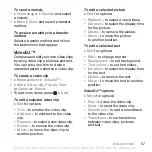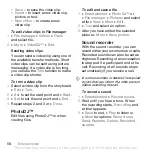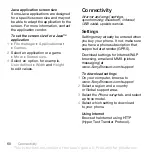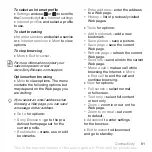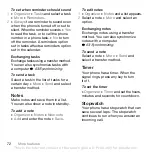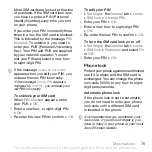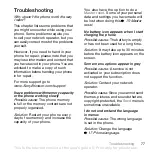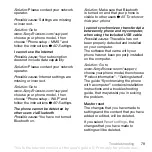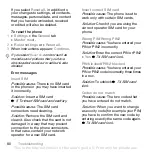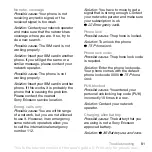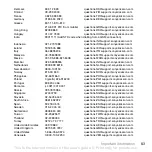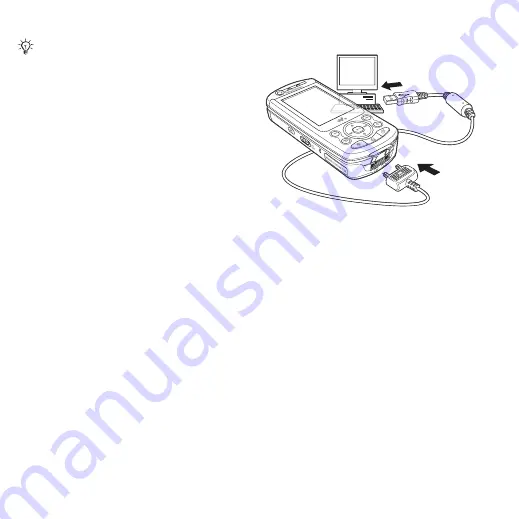
This is the Internet version of the user's guide. © Print only for private use.
68
Connectivity
To install and use the USB cable
1
Computer:
Install the Sony Ericsson
PC Suite from the CD that comes with
the phone.
2
Connect the USB cable to the phone
and the computer.
3
Phone:
}
}
the
tab
}
}
to synchronize with the computer or use
the phone as a modem. The phone will
remain on in this mode.
4
Phone:
}
}
the
tab
}
}
to transfer music, pictures and other
files to your phone. The phone will turn
off in this mode.
5
For safe disconnection of the USB cable
in
mode, right-click on
the Removable Disk icon in Windows
Explorer and select Eject.
6
Remove the USB cable from your
phone.
To install the USB drivers
1
Turn on your computer and insert the
CD that came with your phone. If the
PC Suite installation window opens,
simply close it as it is not needed here.
2
Turn on your phone and connect the
USB cable to a computer and to the
phone. The "Found New Hardware
Wizards" starts on the computer.
3
Computer:
Click
Install the software
automatically
and click
Next
.
4
The wizard should find the USB
software drivers automatically.
Click
Finish
.
5
Repeat steps 3 and 4 until all five
drivers are installed.
Your computer needs to have one of the
following operating systems to be able
to use this feature: Windows® 2000,
Windows XP and Mac OS X.