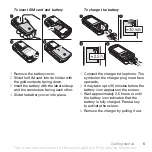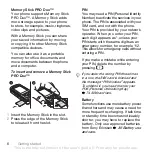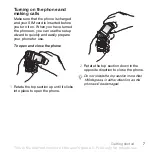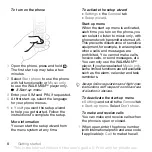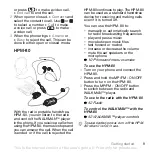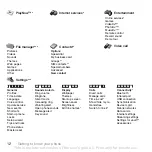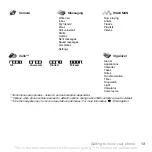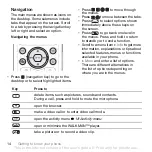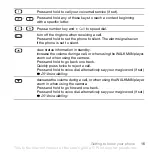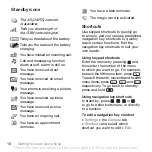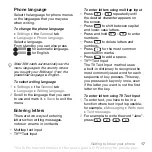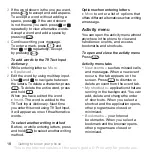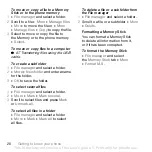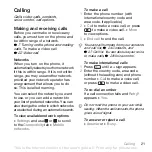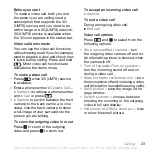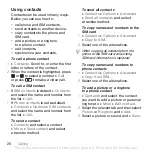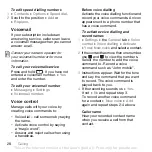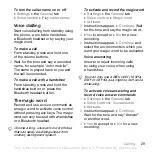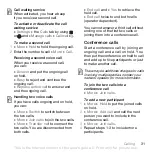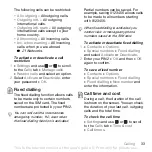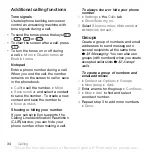This is the Internet version of the user's guide. © Print only for private use.
19
Getting to know your phone
•
If you want new events to appear as
pop-up text instead of in the activity
menu,
}
}
the
tab
}
}
.
File manager
to handle items
such as
,
,
saved in the phone
memory or on the Memory Stick PRO
Duo™.
Move and copy files between the phone,
a computer and the Memory Stick.
Create subfolders to move or copy
files to. Games and applications can
only be moved within the
and
folders and from the
phone memory to the Memory Stick.
Unrecognized files are saved in the
folder. When handling files, you
can select several or all files in a folder
at the same time for all items except
and
.
All files are automatically saved in the
phone memory. If the phone memory
is full and you have a Memory Stick
inserted the files will automatically be
saved on the Memory Stick. If both the
phone memory and the Memory Stick
are full, you cannot save any files until
you have removed content.
File manager menu tabs
The file manager is divided into three
tabs and icons are included to indicate
where the files are saved.
•
- all content in the phone
memory and on the Memory.
•
- all content in the phone
memory.
•
- all content on
the Memory Stick.
File information
Items that are downloaded, or received
using one of the available transfer
methods, may be copyrightprotected.
If a file is protected, you may not be
able to copy or send that file. A DRM-
protected file has a key symbol. View
file information by highlighting it
}
}
To use a file from the file manager
1
}
and select a folder.
2
Scroll to a file
}
.