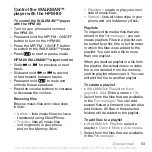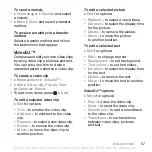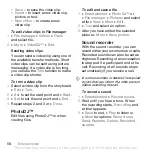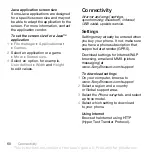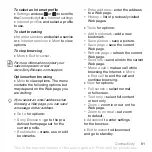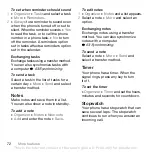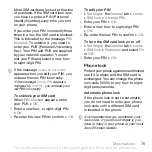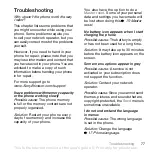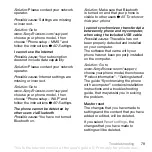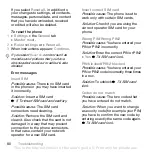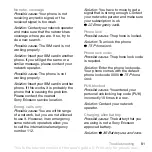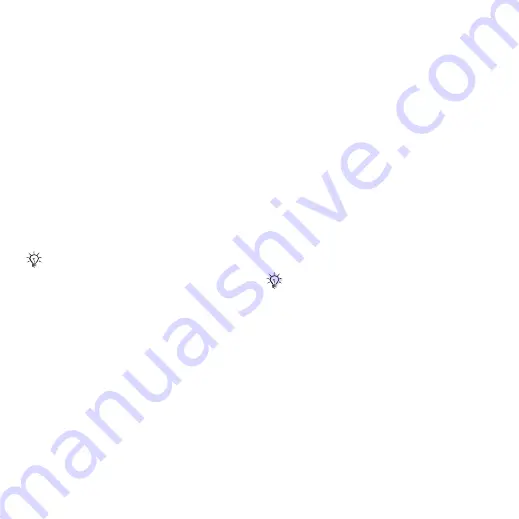
This is the Internet version of the user's guide. © Print only for private use.
67
Connectivity
File transfer
Use a computer equipped with
Bluetooth to view and transfer files in
the file manager. Use drag-and-drop
functionality to:
•
Transfer files between phone and
computer.
•
Move and organize files.
•
Delete files from the phone.
Infrared port
Use the infrared port as a transfer
method with compatible devices.
You can, for example, synchronize
calendar items
.
To turn the infrared port on
}
}
the
tab
}
}
or
}
to turn on for 10 minutes.
To connect two devices
1
Turn on infrared in both devices.
2
Make sure the infrared port on your
phone is facing the infrared port on the
other device with a maximum distance
of 20 cm.
To send an item using the infrared
port (for example a contact)
1
Turn on infrared in both devices.
}
2
}
}
}
Transferring files using the
USB cable
When you connect your phone to
a computer using the USB cable, the
Memory Stick and the phone memory
appear as drives or devices on the
computer. If you are a Windows user,
you can install the USB cable drivers
using the CD that comes with your
phone,
.
You can use the drag-and-drop
functionality in your computer to:
•
Transfer files between your phone
and the computer.
•
Move, delete and organize files in
the phone memory or on the Memory.
When connecting to a computer, refer
to its user documentation. Make sure
that computer infrared speed is set to
115200 bps.
Only use the USB cable that comes with
the phone, and connect the USB cable
directly to your computer. Do not remove
the USB cable from the phone or computer
during file transfer as this may corrupt
the Memory Stick and the phone memory.