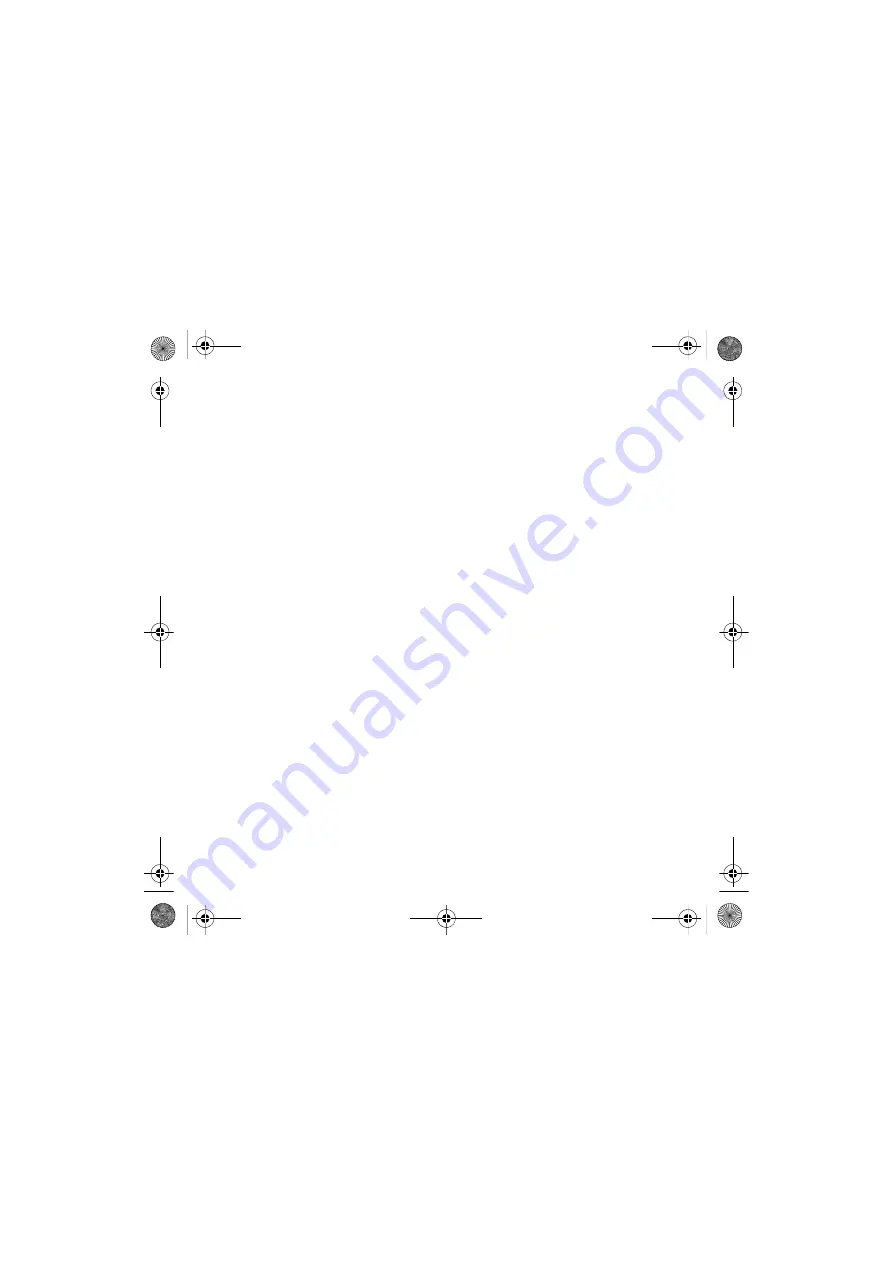
1
Contents
Contents
Getting started ................... 6
Assembly ........................................ 6
Turning on the phone ..................... 7
Help ................................................ 8
Charge the battery .......................... 9
Phone overview ............................ 11
Menu overview .............................. 13
Navigation ..................................... 15
Phone language ............................ 17
Entering text ................................. 17
Chinese input ................................ 18
Stroke input .................................. 19
Pinyin input ................................... 21
Walkman® and music ....... 22
Transferring content to and
from a computer ........................... 22
Stereo portable handsfree ............ 22
Walkman® player ......................... 23
PlayNow™ .................................... 26
TrackID™ ...................................... 26
Online music and video clips ........ 26
Calling ................................ 27
Making and receiving calls ........... 27
Contacts ....................................... 29
Call list .......................................... 32
Speed dial ..................................... 32
Voicemail ...................................... 32
Voice control ................................. 33
More than one call ........................ 34
Restricted dialing .......................... 36
Call time and cost ......................... 36
Showing or hiding your
phone number .............................. 36
Messaging......................... 37
Text messages .............................. 37
Picture messages ......................... 38
Message options .......................... 39
Voice messages ............................ 39
Email ............................................. 40
My friends ..................................... 41
Area and cell information .............. 43
Imaging ............................. 43
Camera and video recorder .......... 43
Using the camera .......................... 44
Camera icons and settings ........... 44
Transferring pictures ..................... 45
Pictures ......................................... 45
PhotoDJ™ and VideoDJ™ ........... 46
:FB'HHQDB8*B(Q&KLQDERRN3DJH7XHVGD\-XQH$0
Содержание W760c
Страница 25: ......


















