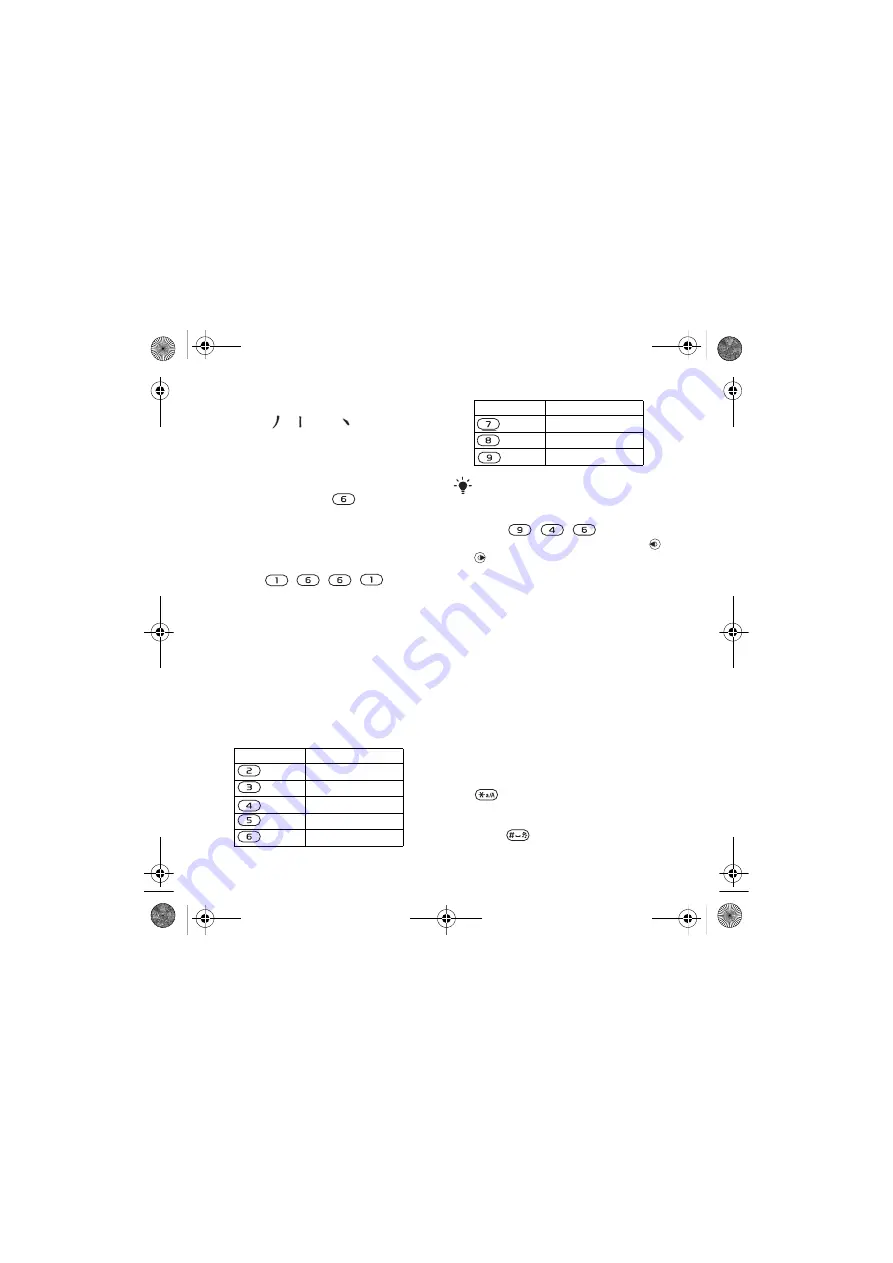
21
Getting started
For example, to enter “
ֵᙃ
”
1
Enter “ ”, “ ” and “
”.
2
Move the cursor to “
ֵ
”, press
Select
.
Move the cursor to “
ᙃ
”, press
Select
again to select “
ᙃ
”.
Example of using the wild card key
The wild card key
, is used to
supplement unclear strokes in entering
characters. If you want to enter “
Ѧ
”,
but you only know that “
ϔ
” is the first
and the last stroke of the character and
that the total number of strokes is four,
enter , , , .
The
character is displayed in the candidate
row.
Pinyin input
Press the keys containing the required
Pinyin letters, and the phone will make
various proposals on the screen,
according to the pronunciation rules
of Mandarin.
Below is the key mapping of Pinyin
letters on the keypad
.
For example, to enter “
ֵᙃ
”
1
Press , , .
2
When “xin” is highlighted, press
or
and select “
ֵ
”, then press
Select
.
(If you want to enter any of the other
suggested Pinyin combinations, scroll
up or down to the desired combination).
3
Press
Select
again to select “
ᙃ
”, when
“
ᙃ
” is highlighted.
Fuzzy Pinyin
Fuzzy Pinyin is an option for the Pinyin
input method, which contains additional
spelling alternatives.
When in Pinyin input mode, press
Options
>
Writing language
>
Fuzzy
Pinyin
>
On
.
Input punctuation, symbols and
smilies
Under any Chinese input mode, press
, to see the table of punctuation
marks, symbols and smilies. Use the
navigation key to make a selection.
Press
to enter a space into the text.
Number Key
Pinyin Letter
a b c
d e f
g h i
j k l
m n o
p q r s
t u ü
w x y z
On the keypad, the letter ü is replaced
by v.
Number Key
Pinyin Letter
:FB'HHQDB8*B(Q&KLQDERRN3DJH7XHVGD\-XQH$0
Содержание W760c
Страница 25: ......






























