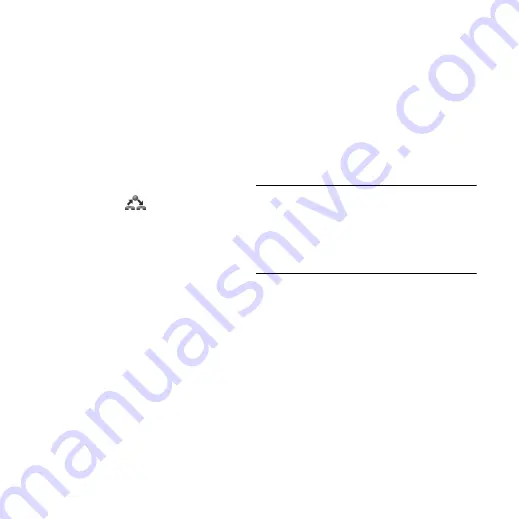
78 Control panel
M608c
This is the Internet version of the user's guide. © Print only for private use.
To set up business phone services
1. Create a folder called
Calling cards
in the
Document
folder of your phone or
Memory Stick and copy the .pbx
configuration file to that folder.
2. Select
Tools > Control panel > Call
settings > Calling cards > Import
.
3. Select the .pbx file you want to import and
tap
Import
.
4. Activate the card by setting the Calling
Card Mode to
Call directly
,
Always use
calling card
or
Prompt before call
.
The calling card icon
will now be visible
in the status bar. The .pbx file may be set up so
that you can send commands to the
switchboard by tapping the calling card icon.
Call waiting
You can choose if you want the phone to alert
you when you receive an incoming call during
an ongoing call.
Select
Tools > Control panel > Call settings >
Call waiting
and set this option to
On
/
Off
.
If ALS (two lines on the SIM card) is
available, you can set this option to
On/Off
on
two separate voice lines.
The settings are made in the network. Select
More >
Refresh
to receive the current settings.
Divert calls
The phone can divert incoming calls (voice
and data & fax calls) to another number if you
are busy, not reachable or do not reply. You
can also choose to divert all calls.
Select
Tools > Control panel > Call settings >
Divert calls
and choose which type of calls
that should be diverted and then where to
divert them.
Divert options
Lookup in contacts
– select an entry from
the Contacts phonebook.
Enter number
– enter a phone number to
be used for diverting calls.
Off
– your incoming calls will not be
diverted.
All the divert settings are made in the network.
Select
More >
Refresh
to receive the current
settings.
Flag Call
Select
Tools > Control panel > Call settings >
Flag call
to enable the feature. If the feature is
enabled and you reject a call, you will be asked
to set up a reminder to follow it up after a pre-
defined delay that you can choose.






























