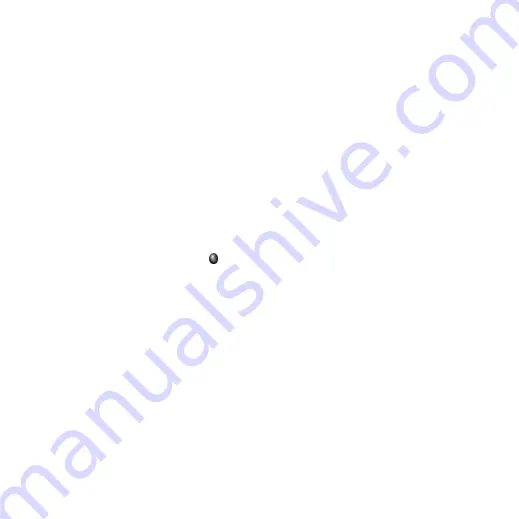
36 Messaging
M608c
This is the Internet version of the user's guide. © Print only for private use.
Saving contact details
When you receive a message, you can save the
contact details of the person who sent the
message.
Entering more than one recipient
When you create a message, and want to send
it to several recipients, type a comma between
each address. You can also add addresses and
address lists from Contacts.
Full screen view
You can view and edit your email messages
and MMS in full screen view.
Disconnecting from the Internet
Select a connection icon, for example
, in
the status bar. In Connections manager, select
your connection and then
Close connection
.
Email synchronization accounts
With these accounts you can create email
messages in your phone and let your computer
send them. An account for synchronized email
is automatically created in your phone when
you set up an email synchronization with your
computer. When you have created an email
message in your phone, it will automatically
be sent by your computer the next time you
synchronize.
Invitations
If you receive an invitation to an appointment
via an email message, you can choose to
accept or decline the appointment using your
phone. If you accept, your calendar will be
updated automatically. You can also reply to
and forward an invitation.
Push email
You can install a push email application on
your phone. With push email, email messages
received in your ordinary mailbox will
automatically be sent to your phone. You can
send messages from your phone, and also use
Calendar
and Contacts as if you were using the
ordinary email application in your computer.
Please consult your email service provider for
further details.






























