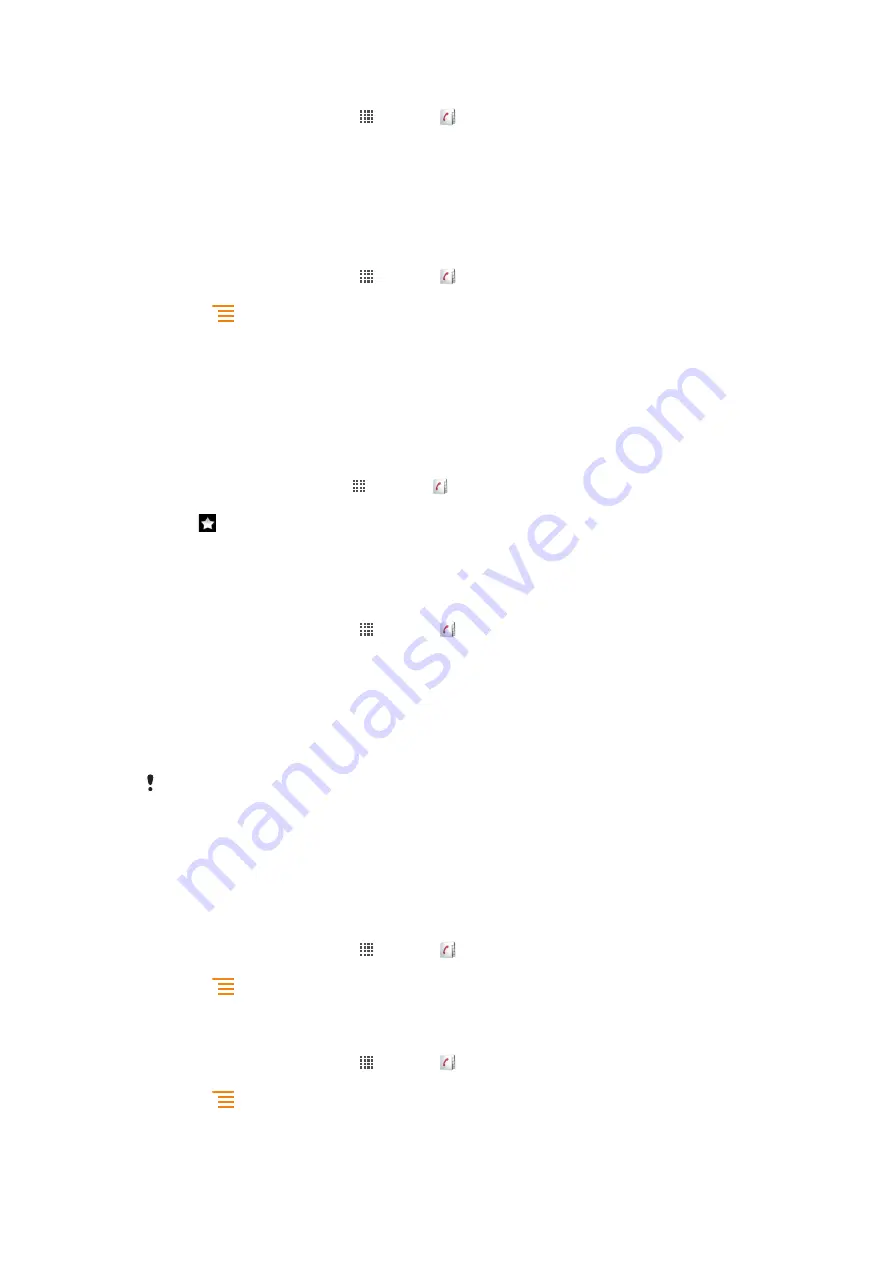
To join contacts
1
From your Home screen, tap , then tap .
2
Touch and hold the contact you want to join with another contact, then tap
Join
contacts
.
3
From the list that appears, tap the contact whose information you want to join with
the first contact, then tap
OK
to confirm. The information from the first contact is
merged with the second contact, and the first contact is no longer displayed in the
Contacts list.
To separate joined contacts
1
From your Home screen, tap , then tap .
2
Touch and hold the joined contact you want to edit, then tap
Edit contact
.
3
Press
, then tap
Separate
.
4
Tap
OK
.
Favourites
You can mark a contact as a favourite. The
Favourite
tab gives you quick access to your
marked contacts. In
Favourite
, you can also find a list of the contacts you communicate
with most frequently.
To mark or unmark a contact as a favourite
1
From the Home screen, tap , then tap .
2
Tap the contact you want to add to or remove from your favourites.
3
Tap .
Communicating with your contacts
To search for a contact
1
From your Home screen, tap , then tap .
2
Enter the first few letters of the contact name in the
Search
field. All contacts
beginning with those letters appear.
The quick contact menu
Tap a contact's thumbnail to view quick communication options for a particular contact.
Options include calling the contact, sending a text or multimedia message, and starting a
chat using the Google Talk™ application.
For an application to appear as an option in the quick contact menu, you may need to set up the
application in your phone and be logged in to the application. For example, you need to start the
Gmail™ application and enter your login details before you can use Gmail™ from the quick
contact menu.
Sharing your contacts
To send your business card
1
From your Home screen, tap , then tap .
2
Tap
Myself
.
3
Press
, then tap
Send contact
>
OK
.
4
Select an available transfer method and follow the on-screen instructions.
To send a contact
1
From your Home screen, tap , then tap .
2
Tap the contact whose details you want to send.
3
Press
, then tap
Send contact
>
OK
.
4
Select an available transfer method and follow the on-screen instructions.
40
This is an Internet version of this publication. © Print only for private use.
Содержание Live with Walkmantrade
Страница 1: ...Live with Walkman Extended User guide ...
















































