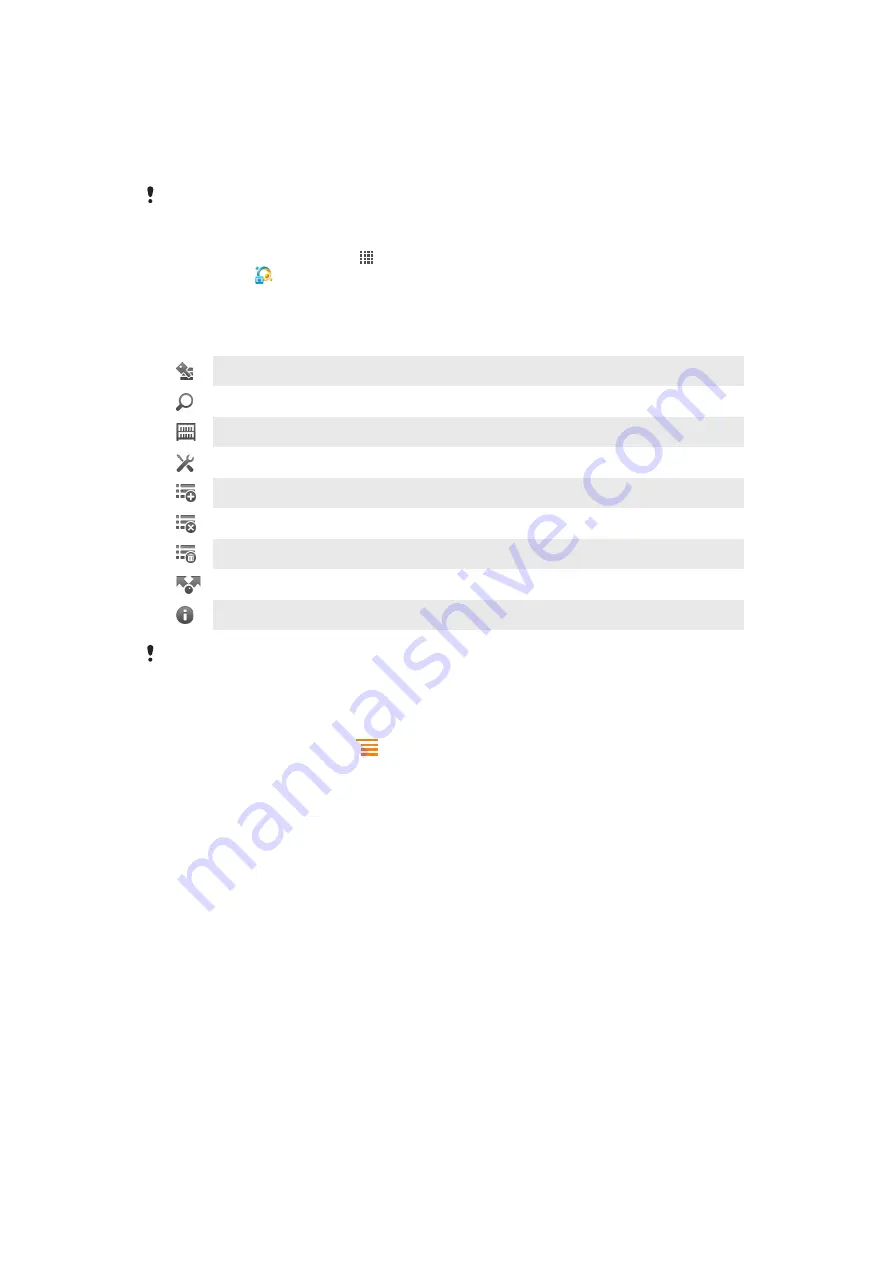
Qriocity™ Video
Rent and purchase videos that you can view not only on your phone, but also on your PC,
PlayStation
®
Portable (PSP) and PlayStation
®
3.
Qriocity™ Video might not be available in all countries or regions.
To open Qriocity™
1
From your Home screen, tap .
2
Find and tap .
Qriocity™ menu overview
View your account information
Go to the search function to search for a video
View the download status for all your items
View and change settings for your account, purchases, and downloads
Add the current video to a wish list
Delete all items in your wish list
Delete the video you're currently viewing from the wish list
Share information about the current video via a social network, email, Bluetooth or other method
View legal information
The Qriocity™ menu is dynamic, which means that all options are not always available. For
example, the option to delete all items in your wish list is only available when you are viewing the
list.
To open the Qriocity™ menu
•
Open Qriocity™, then press
.
Creating a Qriocity™ account
You need to create a Qriocity™ account if you want to buy or rent movies with this service.
If you already have a PlayStation
®
network account, then you can use that account instead.
Exploring the Qriocity™ video selection
Browse videos by category, or enter text to search for a particular item. You can also choose
to preview videos you're interested in.
Renting or buying a video
Rent or buy a video from a selection of the latest Hollywood releases, action movies,
comedies and much more. When you rent a video, you have a fixed amount of time in which
to view it. This varies from market to market. You can also choose to download a purchased
video to most Sony™ device connected to your Qriocity™ account.
Qriocity™ notifications overview
When you buy or rent videos, the following notifications may appear:
57
This is an Internet version of this publication. © Print only for private use.
Содержание Live with Walkmantrade
Страница 1: ...Live with Walkman Extended User guide ...






























