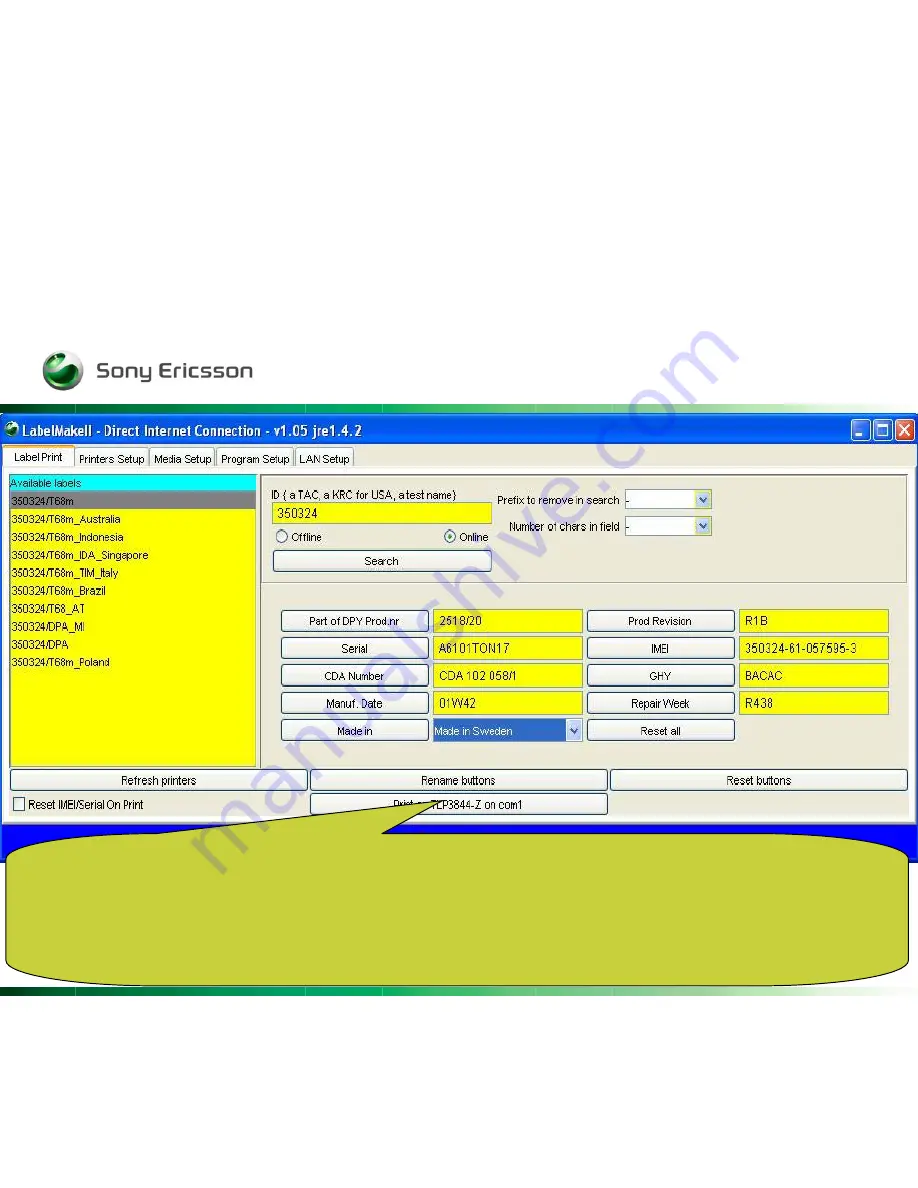
Company Internal
Rev
20
Label Fields
: The label fields that appear for the selected label must all be populated with the correct information from
the product label. Position the curser over the field to see a help note appear on the screen. The help notes describe
the type of information that goes in the fields. Click on the button beside each field to reset the field, or click on the
"Reset all" button to reset all of the fields. The "Repair Week" field is automatically populated and cannot be edited.
Print on ... on comX
: After entering data in all of the label fields, click this button to print the label. The "Alt + F1"
keyboard shortcut can be used instead of clicking this button.
Содержание Label Make II
Страница 1: ...Company Internal Rev 1 Label Make II Install guideline Client handbook...
Страница 3: ...Company Internal Rev 3...
Страница 4: ...Company Internal Rev 4 Click Install...
Страница 5: ...Company Internal Rev 5 Click on download...
Страница 6: ...Company Internal Rev 6 Choose Open...
Страница 7: ...Company Internal Rev 7 Accept the terms and click Next...
Страница 8: ...Company Internal Rev 8 Choose Typical and click Next...
Страница 9: ...Company Internal Rev 9 This part may take several minutes So please be patient...
Страница 10: ...Company Internal Rev 10 Click Finish To exit the wizard Click Home...
Страница 11: ...Company Internal Rev 11 To start the Labelmake II Client Click either the button or printer logo...
Страница 12: ...Company Internal Rev 12 Click Start to continue...
Страница 13: ...Company Internal Rev 13...
Страница 19: ...Company Internal Rev 19 Choose your label and some fields will appear...
Страница 26: ...Company Internal Rev 26...
Страница 27: ...Company Internal Rev 27 You could rename the print buttons by using the Rename buttons...
Страница 28: ...Company Internal Rev 28 And you could of course set it to default again by using Reset buttons...
Страница 35: ...Company Internal Rev 35...






























