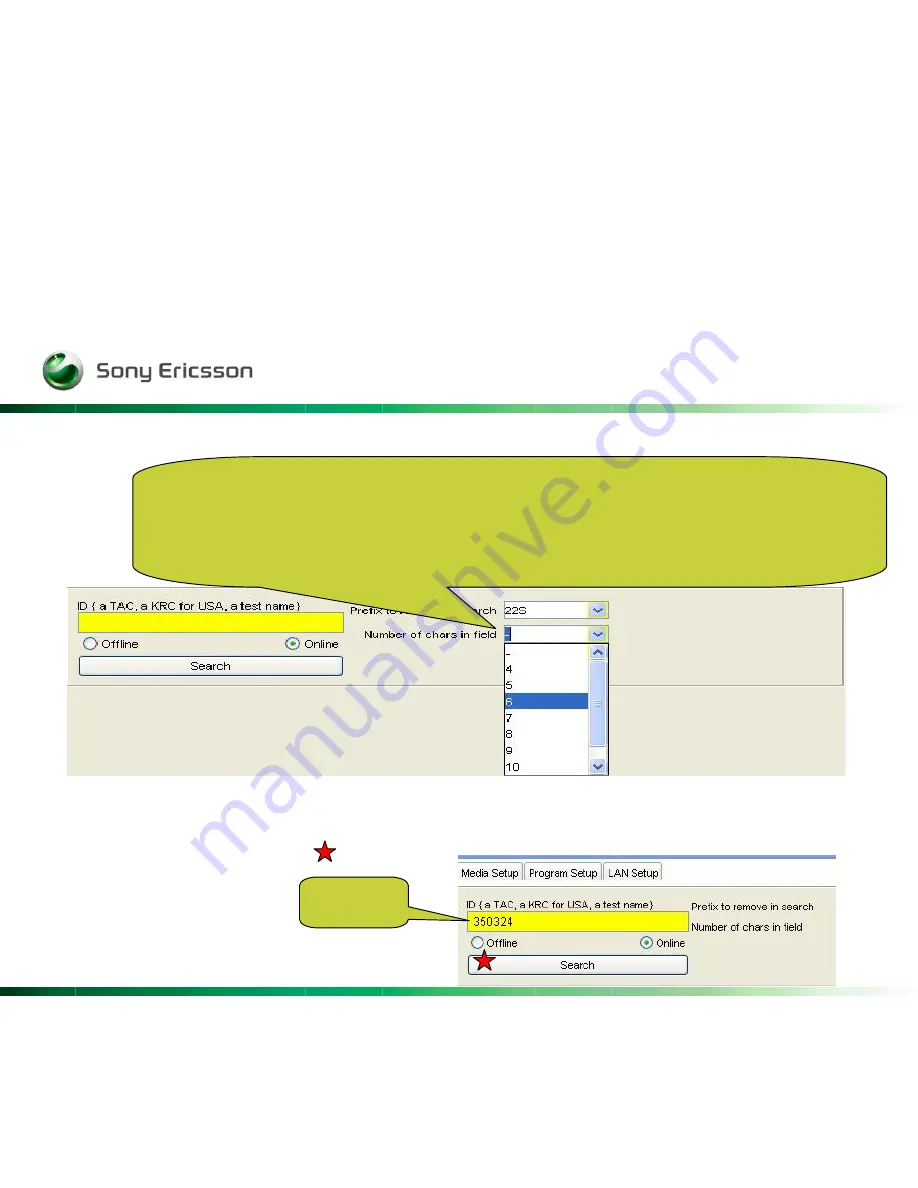
Company Internal
Rev
17
…the
Number of characters in field.
Number of chars in field:
Selecting a number from this field determines how many
characters will be allowed in the "ID" field. If the TAC has six characters, then
select 6. If the TAC has eight characters, then select 8. Be careful. If 6 is
selected, but a TAC with eight characters is scanned, the last two characters will
not show in the "ID" field and the search function may not be able to find the label in the database.
You could of course type in the TACnr. Manually and
click on
Search
button
TACnr
Содержание Label Make II
Страница 1: ...Company Internal Rev 1 Label Make II Install guideline Client handbook...
Страница 3: ...Company Internal Rev 3...
Страница 4: ...Company Internal Rev 4 Click Install...
Страница 5: ...Company Internal Rev 5 Click on download...
Страница 6: ...Company Internal Rev 6 Choose Open...
Страница 7: ...Company Internal Rev 7 Accept the terms and click Next...
Страница 8: ...Company Internal Rev 8 Choose Typical and click Next...
Страница 9: ...Company Internal Rev 9 This part may take several minutes So please be patient...
Страница 10: ...Company Internal Rev 10 Click Finish To exit the wizard Click Home...
Страница 11: ...Company Internal Rev 11 To start the Labelmake II Client Click either the button or printer logo...
Страница 12: ...Company Internal Rev 12 Click Start to continue...
Страница 13: ...Company Internal Rev 13...
Страница 19: ...Company Internal Rev 19 Choose your label and some fields will appear...
Страница 26: ...Company Internal Rev 26...
Страница 27: ...Company Internal Rev 27 You could rename the print buttons by using the Rename buttons...
Страница 28: ...Company Internal Rev 28 And you could of course set it to default again by using Reset buttons...
Страница 35: ...Company Internal Rev 35...






























