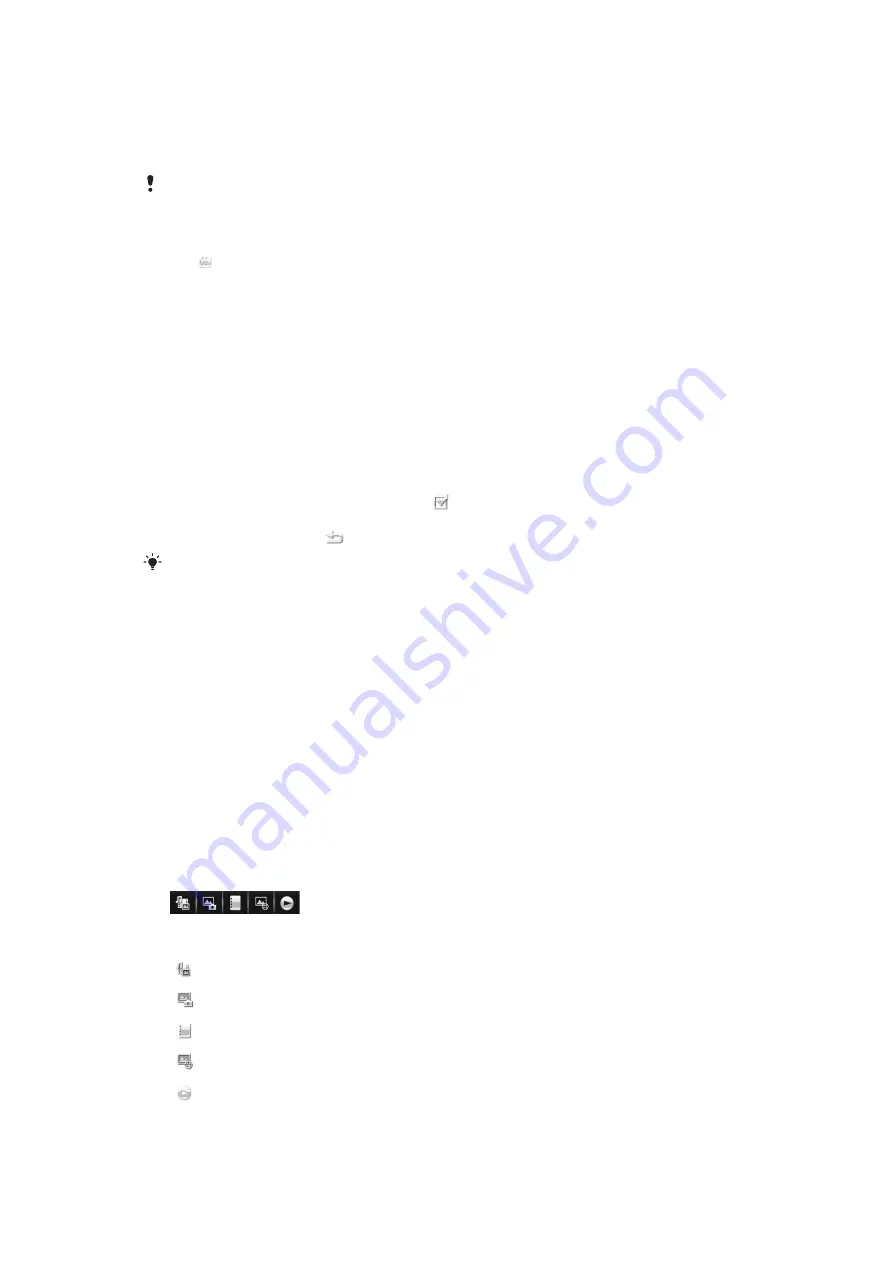
•
use the
Media
application for the first time.
•
finish a media file transfer to your phone using a USB cable.
•
disconnect a USB cable to exit Mass Storage mode.
•
insert a memory card into your phone.
•
select an invalid file.
If the content saved on the memory card has not changed since the last update, the update
process will not start.
To update media libraries manually
•
Tap in the touchbar.
To hide the update dialog box
•
Tap
Hide
in the update dialog box.
To close the update dialog box
•
Tap
Cancel
in the update dialog box.
Mark mode
You can mark several files and manage them in batches.
To mark media files
1
When the files are in list or grid view, tap in the touchbar.
2
Tap the files to mark them.
3
To exit mark mode, tap
.
You can use the icons in the touchbar to manage the files you mark.
Photo
With the
Photo
function, you can view, send and manage photos in your phone and on
your memory card. You can also edit and arrange photos that you have saved in online
photo albums. The viewing options are:
•
Latest photo
– the latest taken photos or video clips saved in your phone or on a memory
card. The latest taken photo or video clip is shown as the first item.
•
Camera album
– photos and video clips shot using a camera, presented in chronological
order, by month.
•
Photo tags
– photos that you have tagged.
•
Web albums
– photos and video clips in online albums. You need the correct Internet
settings to use this function.
•
Pictures
– preloaded and downloaded pictures without EXIF (Exchangeable Image File)
information, not taken using the camera.
Photo viewbar
In
Photo
, a viewbar appears at the top of the screen.
Return to the main
Media
menu
Go to
Camera album
Go to
Photo tags
Go to
Web albums
Go to the play view
34
This is an Internet version of this publication. © Print only for private use.
Содержание Kurara
Страница 1: ...Vivaz pro Extended User guide ...
















































