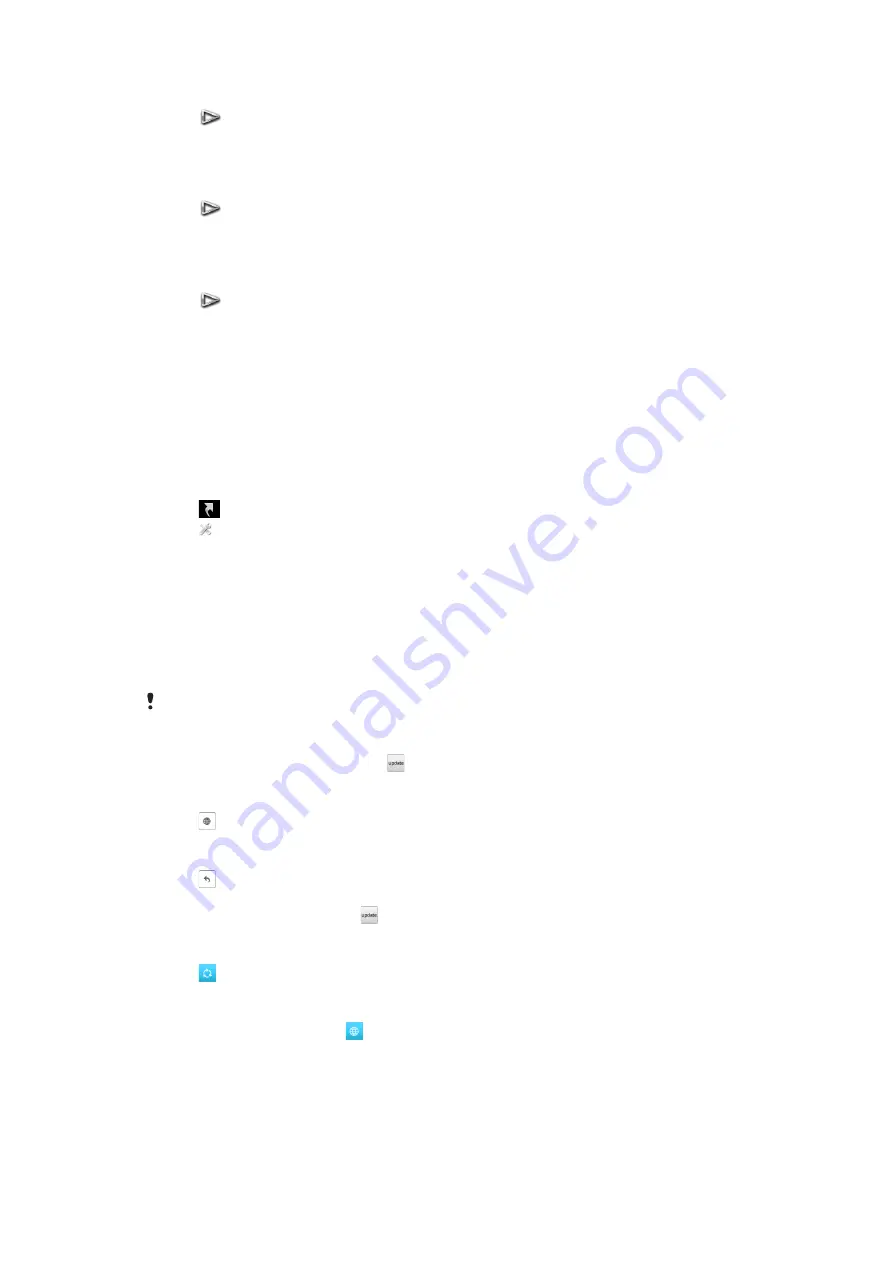
To set a photo as the wallpaper of a view
1
Tap
.
2
Tap a photo and select
Set as wallpaper
.
3
Select a view.
To send a photo or video clip
1
Tap
.
2
Tap a photo or video clip and select
Send as
.
3
Select a sending method.
To view a full-size photo in Media
1
Tap
.
2
Tap a photo and select
View in Media
.
To play video clips from the Album view
•
Tap a video clip and select
View in Media
.
Shortcuts view
The Shortcuts view provides a list of shortcuts to different applications and bookmarks.
You can personalise the shortcuts you wish to show.
To change shortcut settings
1
Tap
.
2
Tap .
3
Select a shortcut and tap
Options
>
Change
.
4
When
Shortcut type:
appears, select
Application
or
Bookmark
.
5
Double-tap an item.
6
To save your settings, select
Back
.
Twitter view
You can access Twitter from this view. You can check your friends’ status, or comment on
their latest posts.
Before using this service, you must have the required Internet connection settings in your phone.
To create a new post
•
Enter text in the text field and tap .
To view a comment on the Twitter website
•
Tap next to the desired comment.
To comment on new posts
1
Tap next to a post and enter your comments in the text field shown above the
post.
2
To send your comments, tap .
To refresh the Twitter view
•
Tap .
To go to the Twitter website
•
When you view a post, tap .
Using other networks
Making and receiving calls, using messaging and data transfer, for example, Internet-based
services, outside your home network (roaming) may incur additional costs. Contact your
operator for more information.
15
This is an Internet version of this publication. © Print only for private use.
Содержание Kurara
Страница 1: ...Vivaz pro Extended User guide ...






























