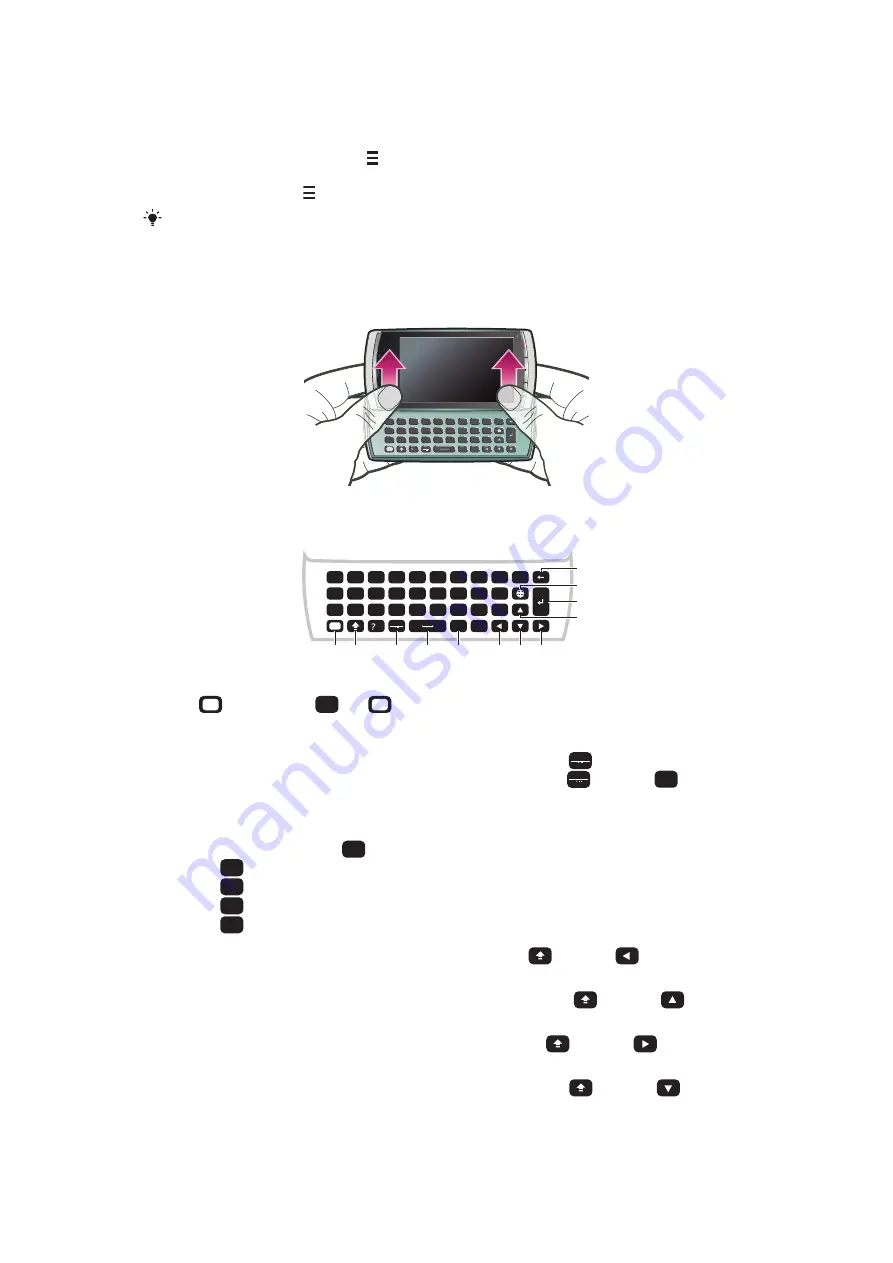
To copy and paste text
1
Tap to place the cursor at the beginning of the text you want to select for copying.
Then drag your fingertip or stylus to the end of the text.
2
To copy the selected text, tap and select
Copy
.
3
To paste the text within the same text field, move the cursor to where you want the
text be inserted, tap and select
Paste
.
To paste the text to another text field, go to that text field, move the cursor to where you want
to insert the text and select
Options
>
Paste
.
Using the slideout keyboard
You can slide your phone open and enter text using the QWERTY keyboard.
Q
L
)
O
K
(
I
,
,
-
P
J
#
U
M
0
H
6
Y
N
9
G
5
T
B
8
F
4
1
2
3
*
+
/
@
R
V
7
D
E
C
S
W
X
A
Z
Ctrl
!
.
:
;
Q
Sym
au
Slideout keyboard
L )
O /
.
:
K (
I +
,
,
;
-
P @
J
#
U
*
M
0
H
6
Y
3
N
9
G
5
T
2
B
8
F
4
R
1
V
7
D
E
C
S
W
X
A
Q
Z
Ctrl
!
1
2
3
4
5
6
7
8
9
10
11
12
Sym
au
1
Alt – press once to enter the character on the upper-right part of a key. For example, to enter @, tap
once, then press
P
@
. Tap
twice to lock to Alt mode
2
Shift and Caps Lock – press to switch between upper-case and lower-case letters
3
Symbol – press once to display the symbol table. Press and hold down
Sym
au
, then press another key to
enter hidden characters. For example, to enter ê, press and hold down
Sym
au
, then press
E
repeatedly
until ê appears
4
Space – press to enter a space
5
Ctrl – press and hold down
Ctrl
, then press one of the following keys:
•
A
to select all text
•
C
to copy selected text
•
X
to cut selected text
•
V
7
to paste the text you have just cut
6
Left – press to move the cursor to the left; press and hold down
, then press
to select text to the
left of the cursor
7
Up – press to move the cursor to the previous line; press and hold down
, then press
to select a
line width of text to the left of the cursor
8
Right – press to move the cursor to the right; press and hold down
, then press
to select text to
the right of the cursor
9
Down – press to move the cursor to the next line; press and hold down
, then press
to select a
line width of text to the right of the cursor
10 Carriage return – press to enter a carriage return
25
This is an Internet version of this publication. © Print only for private use.
Содержание Kurara
Страница 1: ...Vivaz pro Extended User guide ...
















































