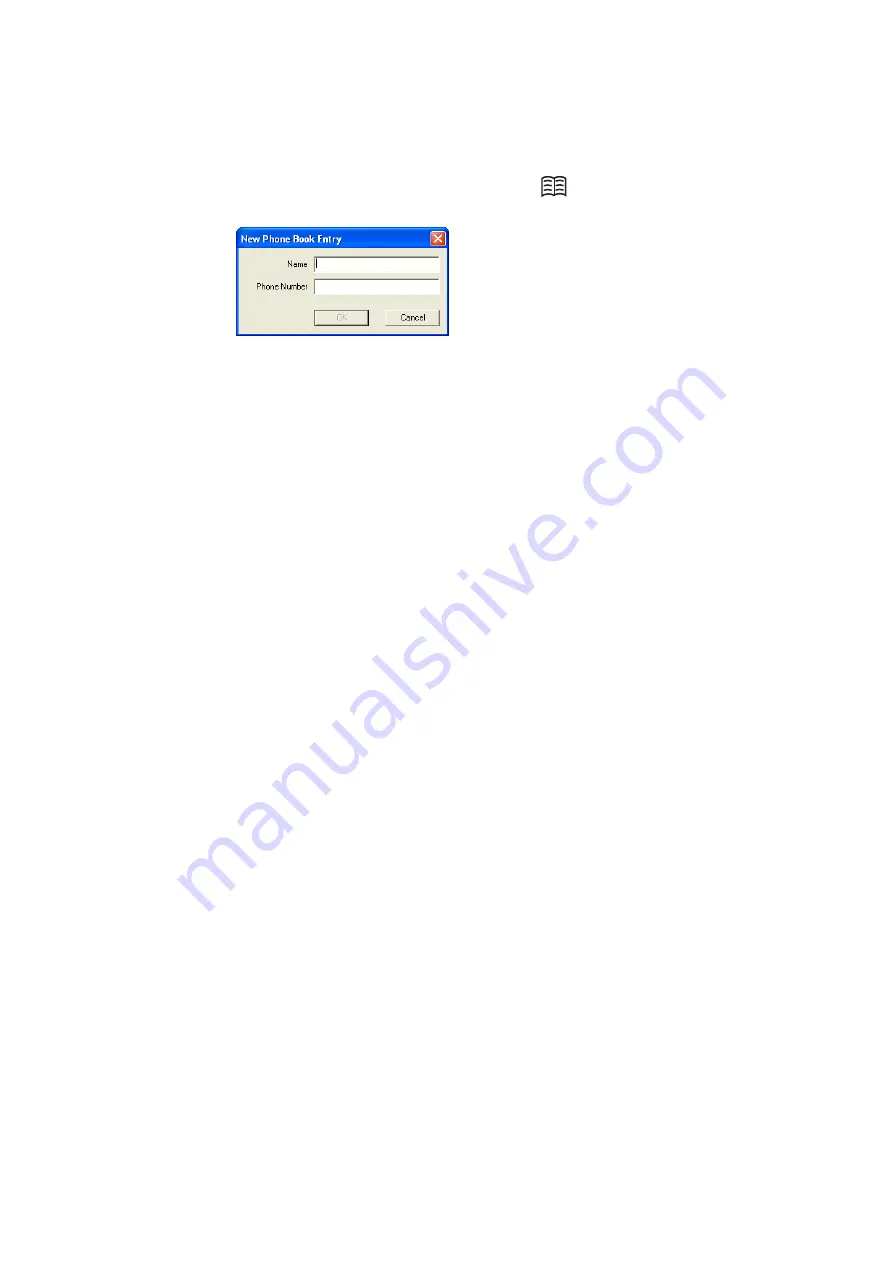
Wireless Manager Phone Book Screen
75
Phone Book Functionality
To Add a Number:
1. Select
Add New
in the Phone Book menu or click
on the toolbar or key
Ctrl
and
N
.
2. The
New Phone Book Entry
dialog opens.
3. Enter the name and phone number.
4. Click
OK
to save the entry or
Cancel
to close the dialog.
Note:
Phone Book numbers are limited to 20 digits (inc) and names are limited to 18
alphanumeric characters.
New entries are added to the next available SIM index position.
To Modify a number:
1. Select the number you want to modify.
2. Select
Modify...
in the Phone Book menu.
3. The
Edit Phone Book Entry
dialog opens.
4. The fields in the dialog display the current entry’s name and number.
5. Edit the information.
6. Click
OK
to save the entry or
Cancel
to close the dialog
If the modified entry is in the SIM Phone Book, the changes are automatically sent to the SIM.
To Find Entries:
1. Select
Find
in the Phone Book menu or key
Ctrl
and
F
.
2. The
Find
dialog opens. Enter the text or number you want to search for in the
Look for
field.
The entry can be complete or incomplete.
3. Click
Find
. The Wireless Manager searches both Phone Books; when a match is found it is
displayed in the right pane. Click
Find Next
to search again.
4. Click
Close
when you have finished searching.
To Copy an Entry:
1. Select an entry from the SIM Phone Book or the Saved Phone Book.
2. Select
Copy To
in the Phone Book menu. The
Copy To
option is followed by the name of the
Phone Book you have not selected the entry from.
3. A duplicate entry is made in the specified Phone Book. The new entry is assigned the next
available position in the destination Phone Book.
Содержание GC89 - Ericsson EDGE/Wireless LAN PC Card
Страница 1: ...GC89 Sony Ericsson GC89 User Guide ...
Страница 106: ...106 Appendix A Connection Parameters ...
Страница 113: ...Index 113 Wireless Manager Status screen 51 Working with Phonebooks 75 ...
















































