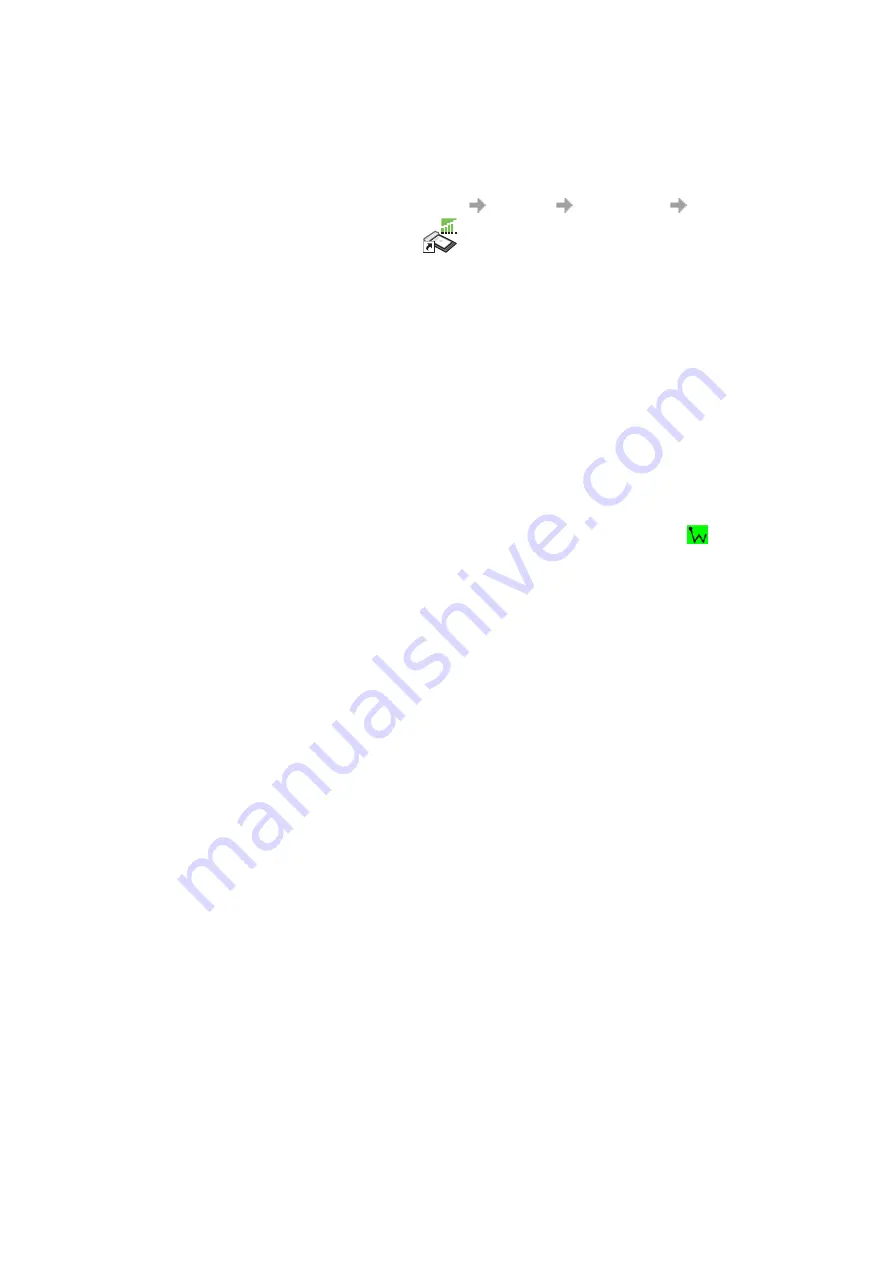
Start Using Wireless Manager
53
Start Using Wireless Manager
1. To start Wireless Manager select
Start
Programs
Sony Ericsson
Wireless Manager
or select your desktop shortcut
.
2. If requested, enter your SIM Card PIN and/or Phone Lock code, click
OK
. It is only necessary
to enter the PIN and/or code once during a PC session.
You are allowed three attempts to enter the correct PIN and/or code. If you fail to enter the SIM
PIN correctly, it is blocked and if you fail to enter the Phone Lock code correctly, your GC89 is
locked. Contact your network operator for your personal unblocking code (PUK). Enter the
unblock code into the Card Blocked dialog and enter a new PIN code and confirm it.
To set the SIM Card PIN and Phone Lock code, see
3. The Wireless Manager opens, displaying the
Status
screen. Connectivity details are displayed
on this screen. The current signal strength and EDGE/GPRS availability are shown. See
Wireless Manager Status Screen
on page 25, for more details.
4. The
Wireless Manager Icon
is displayed in the system tray of your PC.
Note:
There must be a SIM card in the GC89 for the Wireless Manager application to operate.
However, the Wireless LAN functions may be used without a SIM card.
Click
, in the status
tray, to access the WLAN functions.
Wireless Manager Icon
The Wireless Manager icons, displayed in your desktop system tray, allow you to view the current
status of the GC89. Simply place your mouse cursor over an icon to display text.
Some of these icons have menus associated with them. See
on page 55 for details.
Содержание GC89 - Ericsson EDGE/Wireless LAN PC Card
Страница 1: ...GC89 Sony Ericsson GC89 User Guide ...
Страница 106: ...106 Appendix A Connection Parameters ...
Страница 113: ...Index 113 Wireless Manager Status screen 51 Working with Phonebooks 75 ...
















































