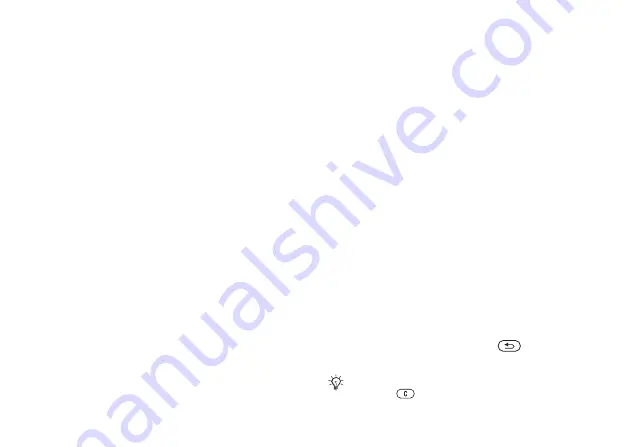
This is the Internet version of the user's guide. © Print only for private use.
40
Messaging
To create and send a
picture message
1
}
}
}
}
to view a list of items to add to your message.
Select an item.
2
}
to add more items to the message.
You can view and select options to enhance
the message by highlighting items in the
message and pressing the left selection key.
3
When you have finished composing your
message
}
}
4
}
and enter the recipient’s
phone number, or
}
retrieve a number or a group from Contacts.
To enter an email address
}
list below shows the last 10 recipients. You can
also select a recipient from this list.
}
To make a call while creating
a picture message
1
While writing your message
}
.
2
}
and enter or retrieve a phone
number
}
. You return to the message.
3
To end the call
}
}
.
To set a default message option
}
}
}
and
select one of the options.
Additional send options
You can request a read report, a delivery report and
set a priority for a specific message. You can also
add more recipients to the message.
To select additional send options
1
When you have entered the recipient’s phone
number
}
.
2
or
to add
, or
to select additional send options.
Receiving picture messages
When you receive an automatically downloaded
picture message, a message alert sounds.
}
to read or play the message.
}
to stop
the message. When you have read the message,
select
to reply immediately or select
to view a list of options. Press
to close
the message.
You can select a message from the list of messages
and press
to delete the entire message.
















































