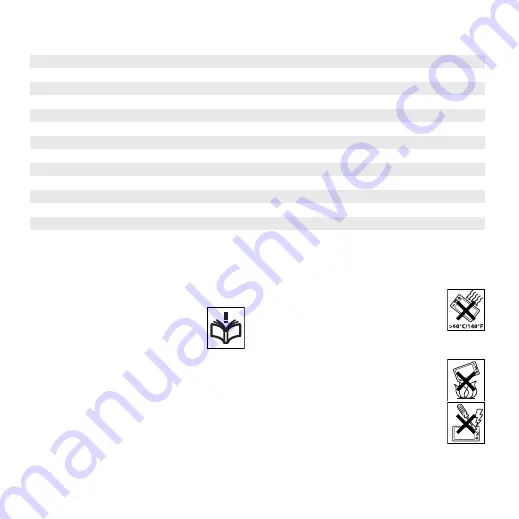
United States
1 866 766 9374
Uruguay
000-401-787-013 (número gratuito)
Venezuela
0-800-1-00-2250 (número gratuito)
Việt Nam
1900 1525 (miễn phí)
Беларусь
8 82 00 361 0001
България
0800 1 8778
Россия
+7 (495) 7870986
Україна
(+380) 44 590 1515
ندرألا
+971 4 3919 880
تارامإلا
ةيبرعلا
ةدحتملا
+971 4 3919 880 (UAE)
تيوكلا
+971 4 3919 880
ةكلمملا
ةيبرعلا
ةيدوعسلا
800-8200-727
中国
+86 400 810 0000
台灣
+886 2 25625511
ไทย
02 2483 030
Guidelines for Safe and
Efficient Use
Please follow these guidelines.
Failure to do so might entail a
potential health risk or product
malfunction. If in doubt as to its
proper function, have the product
checked by a certified service partner before
charging or using it.
Recommendations for care and safe
use of our products
•
Handle with care and keep in a clean and dust-
free place.
•
Warning!
May explode if disposed of in fire.
•
Do not expose to liquid or moisture or excess
humidity.
•
For optimum performance,
the product should not be
operated in temperatures
below +14°F(-10°C) or above
+113°F(+45°C). Do not
expose the battery to temperatures above
+140°F(+60°C).
•
Do not expose to flames or lit
tobacco products.
•
Do not drop, throw or try to
bend the product.
•
Do not paint or attempt to
disassemble or modify the
product. Only Sony Ericsson
authorized personnel should
perform service.
•
Consult with authorized medical staff and the
instructions of the medical device manufacturer
70
Important information
This is an Internet version of this publication. © Print only for private use.












































