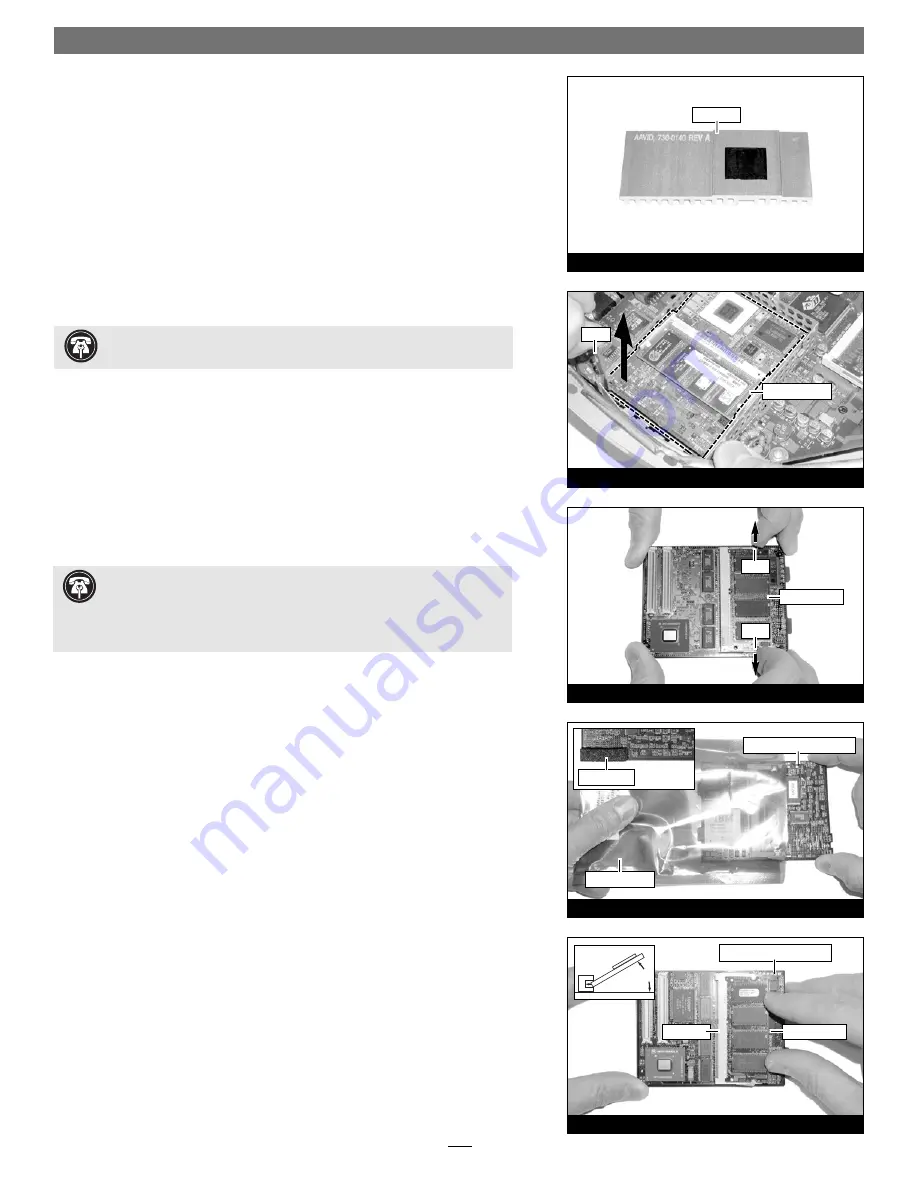
Quick Start Guide for HARMONi G3
5
3.
Remove the heatsink and set it down with the fins face down
(Figure 11)
.
4.
While holding down the logic board/drive assembly with one hand, insert
the hook end of the processor card removal tool under the bottom left cor-
ner of the processor card, then
gently
and slowly pull straight up on the edge
of the card to disengage it from the logic board
(Figure 12)
.
Do not attempt to
pry out the processor card; you may damage it
.
Move RAM From Processor Card to HARMONi Processor Card
Depending on the configuration of your iMac, your processor card may have
RAM (memory) modules installed on both sides of the processor card.
1.
Turn the processor card over so the two long connectors are face up
(Figure 13)
. Grasping the processor card by its edges, gently pull apart the
retainer clips on both sides of the RAM module
(Figure 13)
; the module will
pop up. Remove the module, then set it and the processor card aside on a
static-free surface.
2.
Remove the HARMONi processor card from its anti-static bag, making sure
to handle the card by its edges
(Figure 14)
. If present on the card, remove
the foam block protecting the small 4-pin connectors.
3.
Turn the HARMONi processor card over, so that the two long connectors are
face up
(Figure 15)
. Align the RAM module removed from the bottom of the
original processor card with the RAM slot on the HARMONi processor card,
and insert it at a 30˚ angle, all the way into the slot
(Figure 15)
.
Figure 15
Figure 14
anti-static bag
HARMONi processor card
HARMONi processor card
Figure 12
Figure 13
Figure 11
Support Note:
Do not touch the RAM modules’ connectors; always
handle RAM only by its edges.
Support Note:
If you are installing two RAM modules into the
HARMONi card, be sure to install them into the expansion slots that
correspond to those on the original processor card. When you install RAM, note
that the modules are designed to fit into the slot only one way; align the notch
in the module to the guide in the slot.
RAM module
RAM slot
30˚
heat sink
processor card
tool
RAM module
clip
clip
foam block











