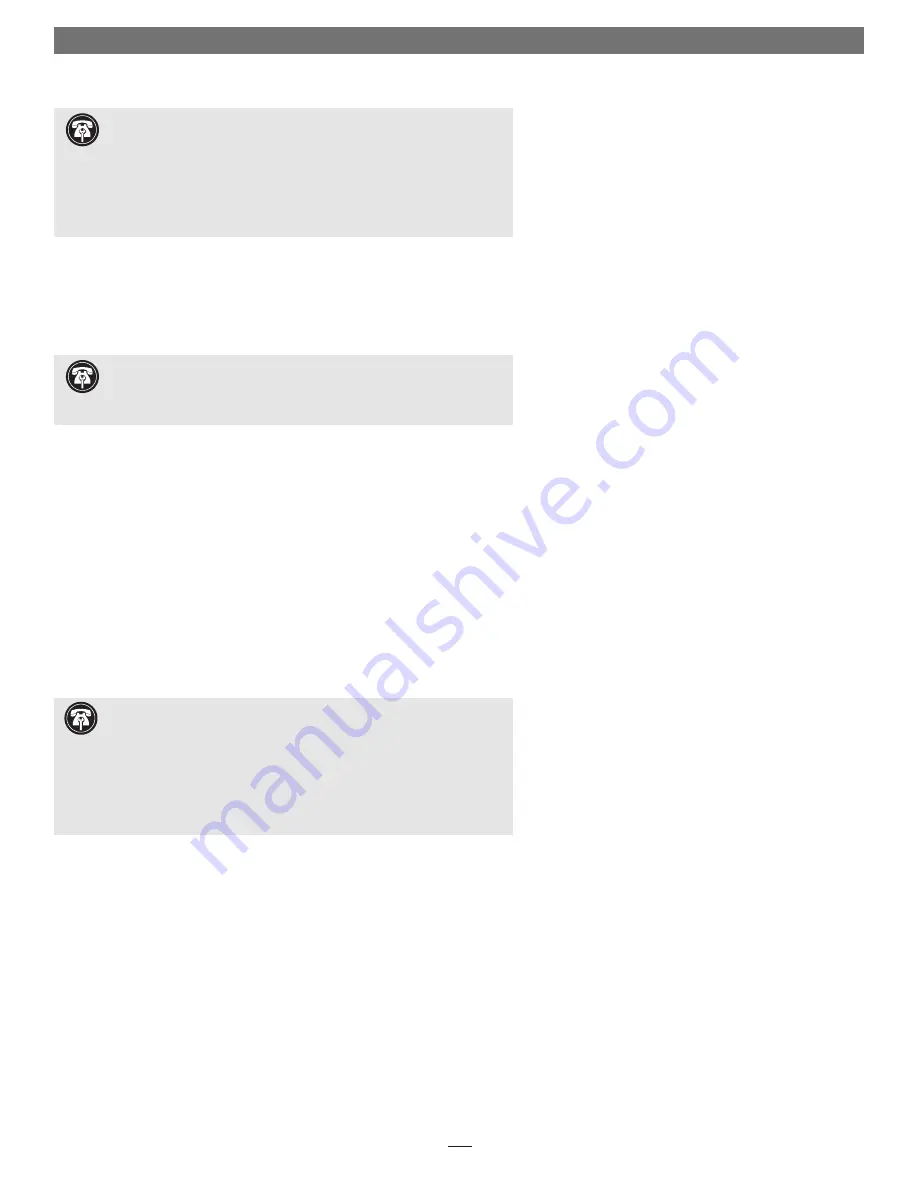
2
Multiple Upgrade Recommendation
If you intend to perform multiple hardware upgrades to your iMac, we recom-
mend that you complete the installation of the HARMONi first, then install the
remaining upgrades;
complete each upgrade and test it before proceeding to the next
.
Update iMac Firmware
If your iMac is running a Mac OS version prior to 9.0, you must update the sys-
tem firmware, unless you have already done so in the past.
1.
Insert the Mac OS 9.x CD into your computer’s CD-ROM drive. Open the
CD Extras folder and locate the Firmware Update folder containing the
About iMac Firmware Update 1.2 document.
2.
Double-click the About iMac Firmware Update 1.2 file. Print and read the
instructions. Close the document.
3.
Carefully follow the instructions to update the firmware on your iMac; if the
firmware on your iMac is up to date, no update will occur.
Install Sonnet Software
1.
Insert the Sonnet Installer CD into your computer’s CD-ROM drive. Double-
click the HARMONi Installer icon to start the utility.
2.
Click the Install button to start the software installation; the process takes just
a few seconds.
3.
After the software installation is complete, click the Shut Down button to
shut down your computer.
Quick Start Guide for HARMONi G3
Support Note:
Before proceeding with any other part of this installa-
tion, you must ensure that your system has the latest firmware installed.
If you have already installed Mac OS 9 or later, you may skip this section and go
to the next section, Install Sonnet Software.
Support Note:
Before
proceeding with the HARMONi hardware
installation,
you must
run the Crescendo/WS and HARMONi Install
application
. Otherwise, your system will not operate with HARMONi installed.
Also, ensure your system is NOT booted in Mac OS X, nor Mac OS X Classic
mode; the Sonnet installation software will only function in Mac OS 8.1 through
OS 9.x. Quit any open applications and disable any security software installed in
your system.
Please note that this installer only needs to be run once, prior to the
hardware installation.
Support Note:
Please familiarize yourself with the following instructions
before beginning the installation. If you feel you are unable to install the
computer hardware, please contact a qualified computer technician.
Sonnet
strongly recommends that a qualified technician perform this installation
.
Before proceeding with the installation, we recommend that you make a backup
of important information on your hard drive prior to installing new hardware or
software.











