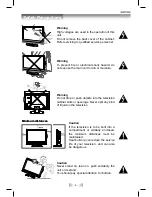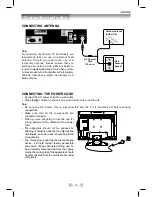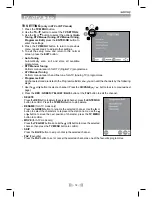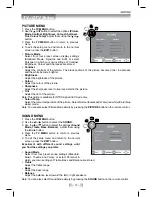- 11 -
22) FUNCTION button
Press to switch between DTV, TV, AV, DVD,
iPod or PC.
23) RADIO button
Press to select DTV digital radio programmes.
Press again to exit to normal DTV programmes
mode.
24) AV button
Press to select source connected to AV.
25) LAST CH button
Press to switch repeatedly between the last
two channels displayed.
iPod SWITCH button
Press to between iPod’s “Remote UI mode”
and “Extended Interface Mode”.
26) TV MENU button
Press to display the on-screen TV menu.
27) CH/PAGE / buttons
Press to change the TV/DTV channels.
Press to go forward or backward the page of
Teletext screen in TV mode.
Press to go forward or backward the page
of Programme Edit & Favourite in TV/DTV
mode.
28) FAV button
Press to display the Favourites program
in TV/DTV mode. (You should setup your
favourite TV/DTV channels in Programme
Edit menu.
NEXT
button
Press to select next title, chapter or track on
a disc.
29) STOP button
Press to stop playing a disc.
LIST button
Press to display the channel list in TV/DTV
mode.
PLAY button
Press to start and resume playback of a
disc.
GUIDE button
Press to display the PROGRAMME Guide in
DTV mode.
PAUSE button
Press to pause playback and single frame
advance on DVD (STEP).
INFO button
Press to display the channel information in
DTV mode.
30) SLOW button
Press to play a DVD in slow-motion.
INDEX button
Press to select the page number of the index
from Teletext.
31) AUDIO button
Press to select audio soundtracks of a DVD
or change the output mode of a CD.
CANCEL button
Press to cancel the Teletext menu.
32) DVD MENU button
Press to enter the main menu of the disc you
are watching.
33) SETUP button
Press to enter and exit the SETUP menu of
the DVD player.
34) SOUND button
Press to select from preset sound settings
(Standard, Music, Theatre, Voice, Personal) to
match the type of show you are watching.
35) DISPLAY button
Press to change disc status information
displayed on the screen.
36) PICTURE button
Press to select from preset screen display
settings to match the type of show you are
watching (Standard, Movie, Dynamic, Soft,
Personal).
37) LCD MODE button
Press to set the size of LCD display.
38) RED/GREEN/YELLOW/BLUE button
Press to select the relevant page quickly from
Teletext.
22
23
24
25
26
27
28
29
30
31
32
33
34
35
36
37
38
Remote Control
Содержание qv220lti
Страница 1: ... 1 ...
Страница 36: ... 36 ...