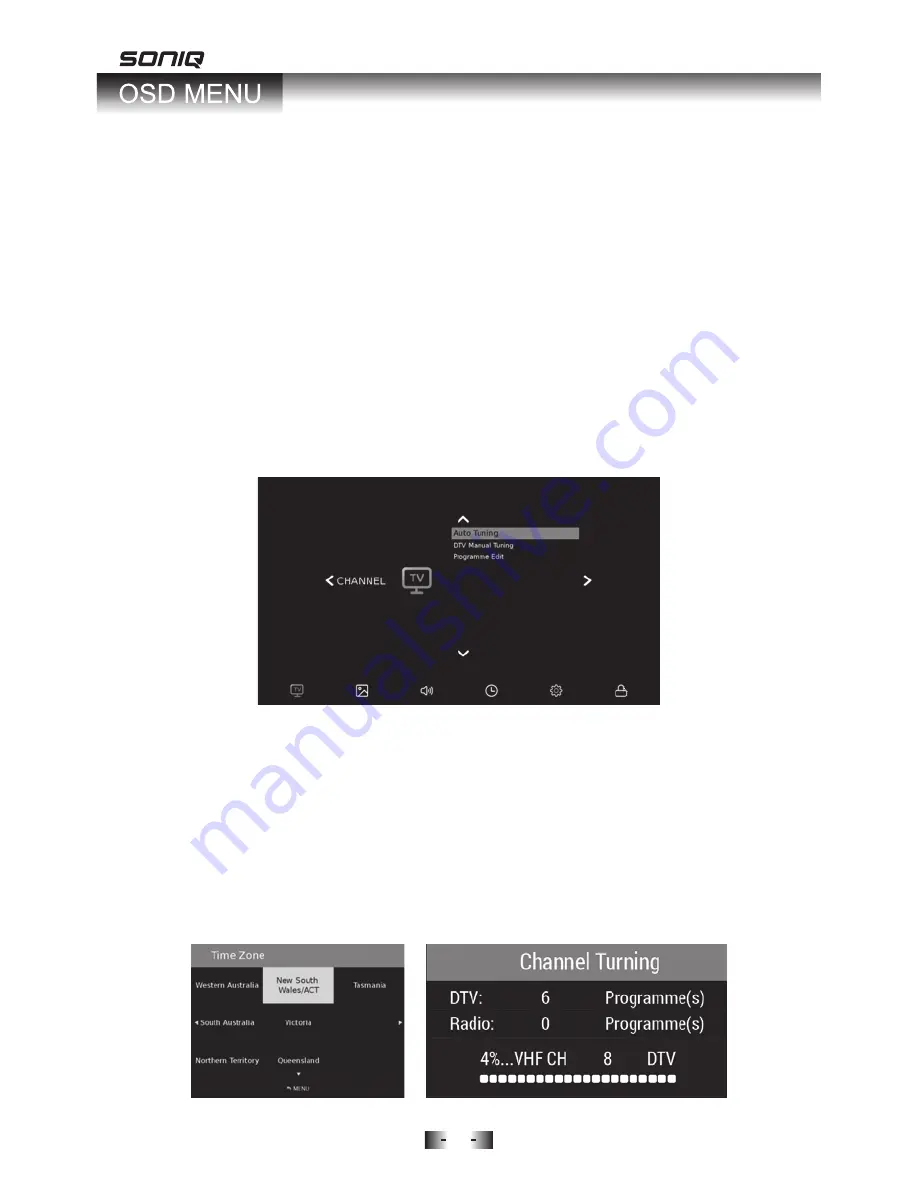
18
Before operating OSD(On Screen Display) menu, please switch to full screen
playback.
Press Menu button on the remote control to show the available menus on the
bottom of the screen.
OSD Menu Operation
Check your antenna connection and press Source button on the remote control
to select DTV mode first.
Press Menu button to access CHANNEL menu. From this menu you can access
the following options: Auto Tuning, Manual Tuning, Program Edit.
CHANNEL MENU
Automatically finds all channels available through antenna or cable inputs,
and stores them in memory on the channel list.
Run this function if you change your residence or move the TV.
1. Use Up/Down button to highlight Auto Tuning, and press OK button to proceed.
2. Press navigation keys to select Time Zone.
3. Press OK button to start Auto Channel Tuning.
Auto Tuning



























