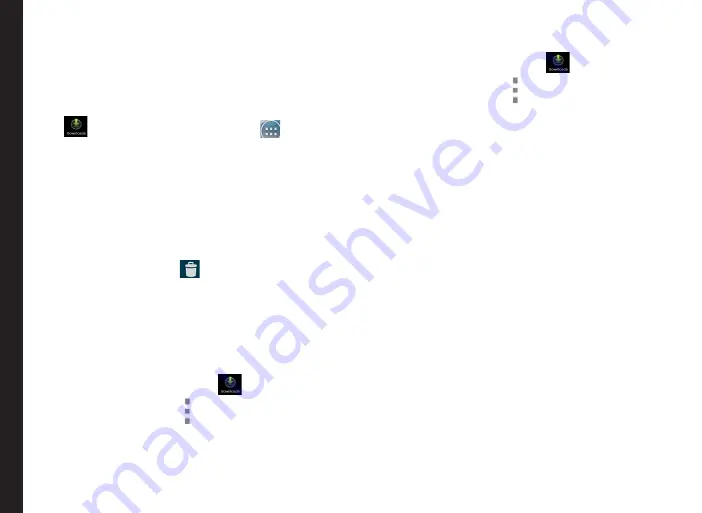
53
Using Android
™
Applications
Downloading Android Applications and Media Files
You can download and install/view your android
applications/media files, when your phone is connected
to the Internet through Wi-Fi or mobile data connection.
You can also download files from Gmail or other sources.
To manage application downloads, tap the
Downloads
icon (
) located on the
All Apps
icon (
).
Use the
Downloads
screen to view, reopen, or delete the
downloaded files.
From the
Downloads
app,
1. Tap an item to open it.
2. Long tap on the items you want to share. Then
touch the
Share
icon and choose a sharing method
from the list.
3. Long tap on the items you want to delete. Then
touch the
Trash
icon (
).
4. At the top of the screen, touch the 3 horizontal lines
to sort your downloads by
name
, by
date modified
,
or by
size
.
The downloaded applications can be viewed in two
different ways:
Grid view
1. Tap on the
Downloads
icon (
) located on the
All Apps screen.
2. Tap the
Options
icon ( ) to get the view options.
3. Tap on
Grid view
to view the downloads.
The downloads are displayed with the details such
as the size, downloaded date etc.
List view:
1. Tap on the
Downloads
icon (
) located on the
All Apps screen.
2. Tap the
Options
icon ( ) to get the view options.
3. Tap on
List view
to view the downloads.
The downloads are listed with the downloaded date
details.
Accessing Gmail™
Gmail application is used to read and write e-mail from
any mobile device.
Gmail account can be used to sign in to all Google
applications and services which includes;
•
Google Now - for getting the right information at the
right time
•
Calendar - for keeping track of events in the
calendar
•
People - for keeping track of your accounts
•
Google Drive - for working with documents
While reading a message,
•
Touch the icons and menus along the top of the
screen to refresh, label or perform other actions on
that message.
•
Swipe left or right to archive the message and undo
the action.
Содержание Ecom smart-EX 01
Страница 1: ...1 USER GUIDE ECOM SMART EX 01 English ...
















































