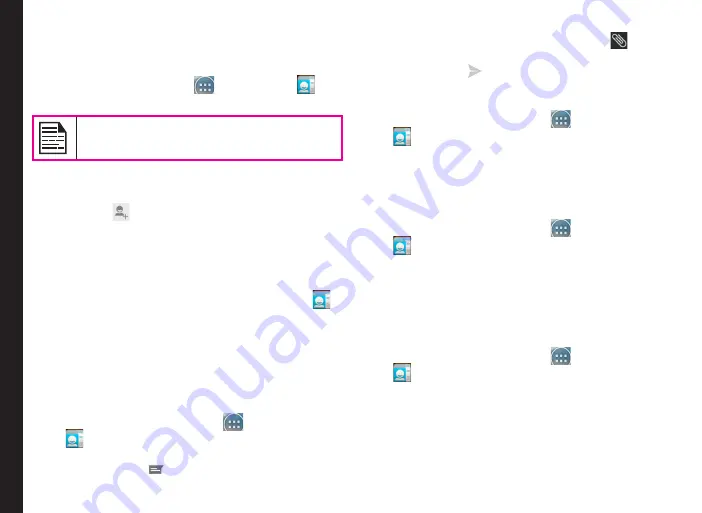
38
You can use the phonebook to maintain your contacts. It
enables you to perform call, SMS and MMS etc.
To access the contacts,
From home or
All Apps
icon (
), tap
People
(
)
.The contacts saved in the phonebook are displayed.
You can touch and drag the scroll bar on your
phone screen to scroll through the contacts.
Adding a New Contact
•
To add a new contact, tap on
People > Add new
contact
(
). Enter the contact details and tap on
Done
to save the contact.
•
You can also enter a number using the dial pad and
tap on
Add to contacts
to add a new contact.
View the Contact Details
1. From Home or All apps screen tap on
People
(
).
2. Scroll to the required contact and tap the contact, to
view the contact details.
Sending a Message from Contacts
You can send SMS and MMS messages to the contacts.
Sending SMS/MMS
1. From Home or
All Apps
icon (
), tap on
People
(
).
2. Scroll to the required contact and tap on the
Message
icon (
), to open the message screen.
3. Type the message or tap an Attachment (
) to
attach a multimedia file.
4. Tap on
Send
(
).
Dialing a Number from Contacts
1. From Home or
All Apps
icon (
), tap on
People
(
).
2. Scroll to the required contact and tap the contact to
view the contact details.
3. Tap the required phone number to dial the contact.
Editing the Contact Details
1. From Home or
All Apps
icon (
), tap on
People
(
).
2. Scroll to the required contact and tap on the
contact, tap the contact to view the contact details.
3. Tap on
Options
and select
Edit
.
4. Edit the required details and tap on
Done
.
Importing SIM Card Contacts to Phone
1. From Home or
All Apps
icon (
), tap on
People
(
).
2. Tap on
Options
and select
Import/Export
.
3. Tap on
Manage
SIM card contacts.
The list of contacts stored in your SIM card is
displayed.
4. Tap on the contact to be moved to the phone.
Managing Contacts
Содержание Ecom smart-EX 01
Страница 1: ...1 USER GUIDE ECOM SMART EX 01 English ...






























