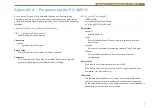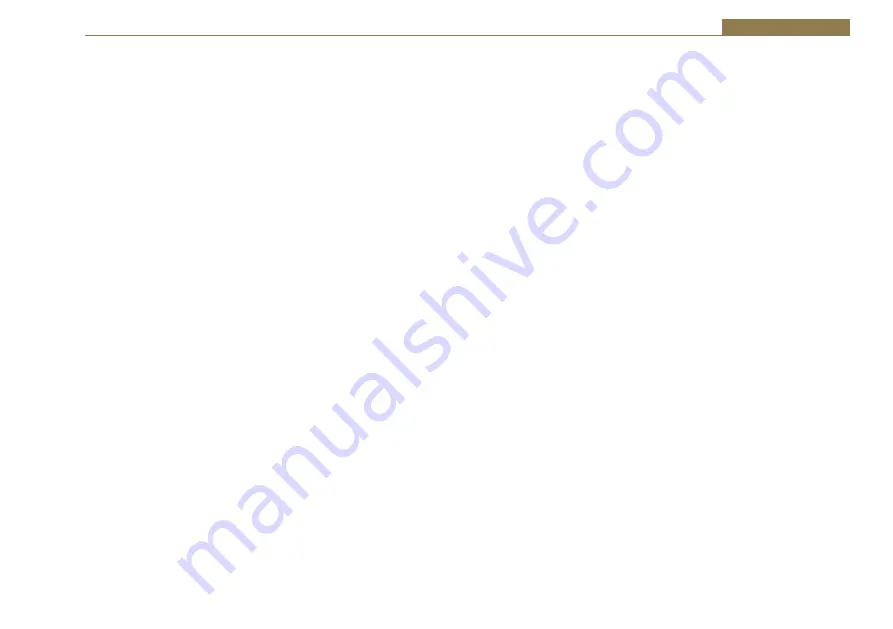
5
Configuration 1
The frequencies set are stored in the Windows Registry by the driver and
are automatically restored whenever the PC is started. It is not necessary to
re-run Tuner or to leave it running once the frequencies are set.
Alternatively, if you write your own software, there is a DLL supplied on
the driver disc that can be used for setting and retrieving the station
frequencies. Refer to Appendix A for details.
The Tuner program also provides relative signal strength indicator bars
which may be useful in adjusting antenna placement. These indicators don’t
take into account the action of the card’s front-end AGC, and so should
not be used as an absolute signal strength reference. The signal strength
indicator has an approximately logarithmic response.
Note
also that the AM Radcap does not support AM Stereo, as the use of
this mode has largely gone out of favour, and so the Stereo indicators in the
Tuner program don’t operate on AM stations.
Recording
Any application that records from standard wave input devices can be used
to record the audio streams from the AM Radcap. The native sampling
rate of the card is 22.05kHz with 16 bit resolution and, all other things
being equal, this rate should be used. Other rates can be used as Windows
automatically provides a sampling rate converter, but this converter will
consume some CPU time.
Make sure that the recording software you are using allows you to select
the audio input devices. The Radcap virtual devices have names like “AM
Radcap Ch. 1” (or “AM Radcap Ch. 1/2” if stations are paired).
A recording level control, mute control and peak meter are provided for
each station (or pair of stations) through the devices’ mixer ports (peak
meters in Windows Vista and later can only be accessed through the mixer
API if the application is running in XP-SP2 compatibility mode, or by using
the new Core Audio API). The default level setting is 50%, and at this setting
100% modulation will produce a peak audio level 6dB below clipping.
Support
For all support matters, go to www.sonifex.co.uk and click on Technical
Support, then Software Downloads. Software and driver updates will be
made available from time to time and will be placed on this website.