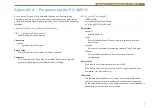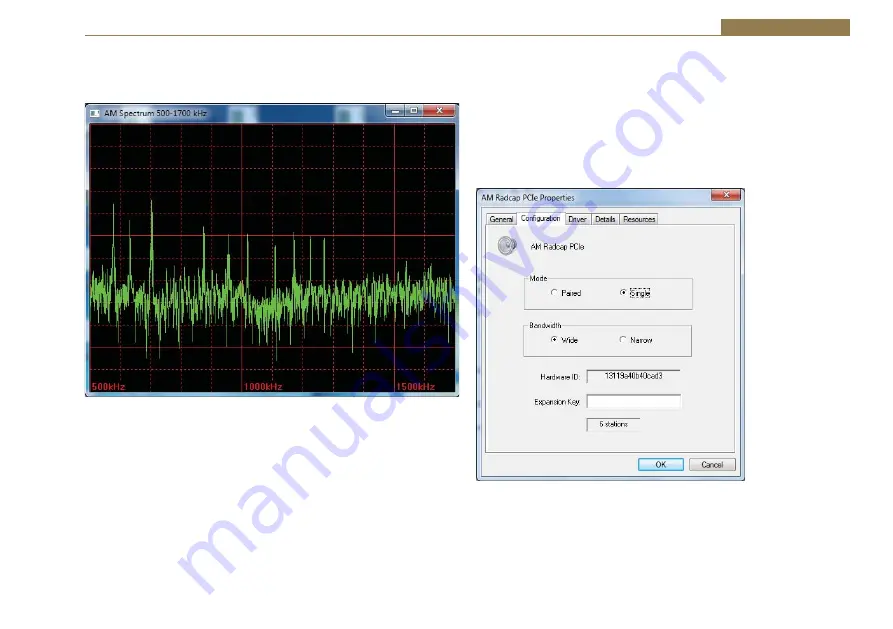
3
Configuration 1
A utility called AmSpectrum is supplied on the driver CD. This displays the
RF spectrum from 500kHz to 1700kHz and may be useful in selecting the
best location for the antenna or resolving interference problems.
Fig 1-1: AM Spectrum 500-1700 kHz Screen
To run the program, insert the driver CD, click on Start – Run and type in
d:\ AM & FM Radcap AmSpectrum.exe where d: is the drive letter for the
CDROM drive.
While every effort has been made to shield the Radcap input from internal
PC noise, in some situations such interference may be experienced. Trying
different PCIe slots may help to minimise such interference. The use of PCIe
extender cards is not recommended because of the increased potential for
interference. Avoid placing the card in PCs fitted with high-performance
video cards as these can be very noisy.
Configuration
To change the configuration, open
Device Manager
, expand the
Sound,
video and game controllers
section, right-click on
AM Radcap PCIe
and
select
Properties
. The available options are under the
Configuration
tab.
Note
that, due to a limitation in the current driver, the Hardware ID will
not display if any applications are using the Radcap API. Please close any
Radcap-related programs before changing the settings.
Fig 1-2: AM Radcap
PCIe Properties
The AM Radcap PCIe is factory-configured for 6, 12, 18, 24 or 32 stations,
but needs licensing on your PC hardware. For an additional charge, the
number of stations can be increased in the field by entering the appropriate
expansion key on this page. Contact Sonifex Ltd to obtain an expansion key,
quoting the card’s Hardware ID and the number of stations you require.
Windows XP and Server 2003 limit the total number of audio input devices