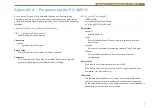4
1 Configuration
Fig 1-3: Radcap Monitor Screen
to 32. Please be aware of this limit, particularly if there are other audio
input devices present in the PC. There is no device limit in Vista, Windows
7, 8, Server 2008, Server 2008-R2 or Server 2012.
The AM Radcap card can be configured to produce a separate audio stream
for each station (single mode), or alternatively to pair stations together as
the left and right sides of a 2-channel audio stream (paired mode). Which
mode is best will depend on the application software being used.
The receiver bandwidth can be set to wide (default) or narrow. The narrow
setting restricts the audio response to about 3kHz, which may be useful in
noisy environments.
Once the configuration has changed it may take up to a minute for
Windows to reconfigure itself – be patient, it hasn’t crashed!
Setting Station Frequencies
A utility program called Tuner is supplied on the driver disc (this replaces
the earlier AmTune utility). This can be used to set the frequency of each
station and also to monitor each station through the PC’s standard sound
card or motherboard sound port.
To run the program, insert the driver CD, click on Start – Run and type in
d:\AM & FM Radcap\Tuner.exe where d: is the drive letter for the CDROM
drive. To set the frequency of a station, click on the Set button for that
station, type in the frequency (in kHz) and click on OK. To monitor a station,
click on the Monitor button for that station. Note that there is a delay of
about one second in the audio heard via this monitor, due to the amount of
audio buffering used.