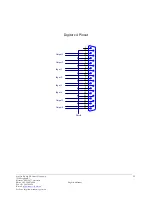Sonifex Pty Ltd T/A Innes Corporation
12/6 Leighton Pl
Hornsby, NSW 2077, Australia
Phone: +61 2 9987 0499
Fax: +61 2 9476 4950
E-mail:
Website: http://www.innescorp.com.au
8
Digitorc 4 Manual
Operation on Windows Vista / 7 / 8 / Server 2008 / 2008-R2 / 2012
The audio subsystem of Windows Vista / 7 / 8 has changed substantially from earlier versions of
Windows, although most applications should continue to work without modification. The major
differences likely to affect users of the Digitorc 4 are described below.
Audio Endpoints
Key to the new system is the concept of
audio endpoints
. These are the physical audio sources
and destinations, such as microphones, speakers and line connectors.
Previously, an audio capture device would typically have multiple inputs which were combined
in a mixer or selector. Under Windows Vista, each input is represented by its own device, and
Windows itself operates the card’s selector to route the chosen source to the input stream.
In the case of the Digitorc 4, each of the physical line inputs is represented by an endpoint
device, and as the hardware has separate AES3 transceivers for each one, they can be used
simultaneously. There are also endpoint devices for the digital loopback sources, although by
default these are disabled. To enable these sources, right-click on the loudspeaker symbol at
the bottom right-hand corner of the screen, select Recording Devices, right-click anywhere in
the window and select Show Disabled Devices. Now right-click on the desired Wave Out Mix
device and select Enable. This source will now appear as one of the available audio recording
devices. Note that when an application is recording from a loopback endpoint, the
corresponding line input is unavailable, and vice versa.
Windows Vista has a default playback endpoint and a default recording endpoint, which are
typically used by applications where the input or output device cannot be explicitly chosen. After
the Digitorc 4 driver is first installed, these may be randomly set to any of the outputs and
inputs. To set the default endpoints, right-click on the loudspeaker symbol, select Playback
Devices or Recording Devices, and then right-click on the desired endpoint and select Set as
Default Device. The default device is remembered across reboots and should not need to be set
again unless additional audio hardware is installed, in which case the defaults may need
resetting.
Windows 7 and 8 provide separate defaults for communications applications. When enabled,
the
Mono Mix
inputs become the default communications source.
Mixer API
By default, the mixer API under Windows Vista / 7 / 8 is virtualised for each application,
providing just a mute and volume control for each endpoint and affecting only the audio going to
and from that application. The hardware controls on the card itself are not accessible from the
mixer API in this default mode.