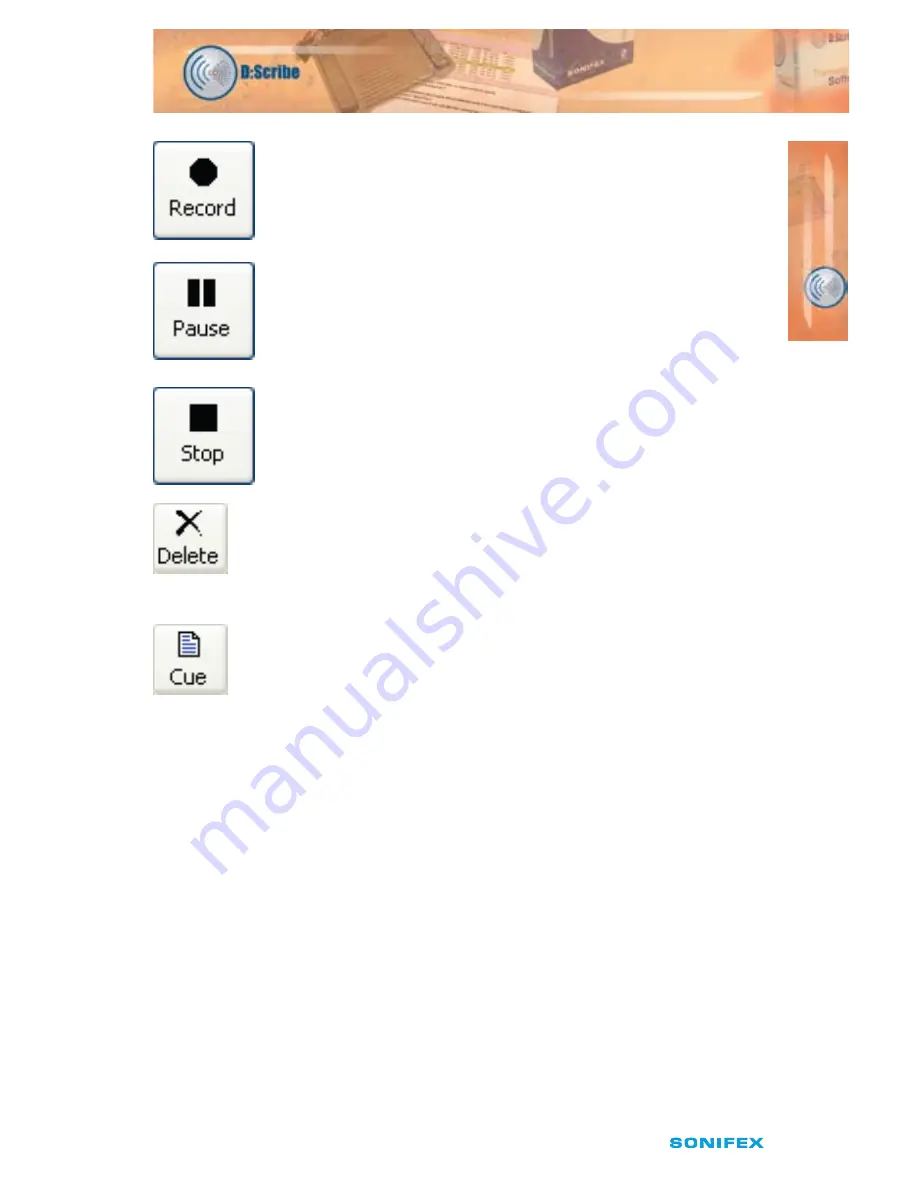
D:Scribe User Handbook
27
Making a Recording
New recordings are given filenames according to the time and date the
recording commenced. Simply press the ‘Record’ button to begin a new
recording.
Pausing a Recording
Recordings can be paused by pressing the ‘Pause’ button at any time
during the recording process. To resume the recording, press the
‘Resume’ button that has replaced the ‘Pause’ button.
Stopping a Recording
To stop a recording, press the ‘Stop’ button. Once a recording has been
stopped, it cannot be overwritten or appended to.
Deleting a Recording
To delete a selection of recordings, or all the recordings, right-click
on the cut list and choose ‘Delete All’ or ‘Delete Selection’. Multiple
recordings can be selected from the cut list for deletion through use of
the ‘Shift’ and/or the ‘Ctrl’ keys.
Playing a Recording
To queue a selection of recordings, or all the recordings in the cut list,
right-click on the cut list and choose ‘Cue All’ or ‘Cue Selection’. Multiple
recordings can be selected from the cut list for playback through use of
the ‘Shift’ and/or the ‘Ctrl’ keys.
Adjusting Recording Levels
The recording controls do include a level control for the selected record
source. However you may also need to adjust the source level for
optimum recording quality, such as the volume on your microphone, or
line input equipment.
Note: Recording can be controlled by the foot-pedal. See page 11 for
further information.
D:SCRIBE STANDALONE
D:SCRIBE ST
AND
AL
ONE
2






























