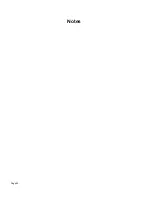SonicWALL TZ 170 SP Getting Started Guide Page 25
4. Type
255.255.255.0
in the
Subnet Mask
field.
5. Type the SonicWALL TZ 170 SP LAN IP Address into the
Default Gateway
field.
6. Type the DNS IP address in the
Preferred DNS Server
field. If you have more than
one address, type the second one in the
Alternate DNS server
field.
7. Click
OK
for the settings to take effect.
Windows 2000
1. From your Windows
Start
menu, select
Settings
.
2. Open
Network and Dial-up Connections
.
3. Click
Properties
.
4. Highlight
Internet Protocol (TCP/IP)
and click
Properties
.
5. Select
Use the following IP address
.
6. Type an IP address from your LAN IP range
IP address
field.
7. Type
255.255.255.0
in the
Subnet
field.
8. Type the SonicWALL TZ 170 SP LAN IP Address into the
Default Gateway
field.
9. If you have a DNS Server IP address from your ISP, enter it in the
Preferred DNS
Server
field.
10. Click
OK
for the settings to take effect.
Windows NT
1. From the
Start
menu, highlight
Settings
and then select
Control Panel
.
2. Open
Network
.
3. Double-click
TCP/IP
in the
TCP/IP Properties
window.
4. Select
Specify an IP Address
.
5. Type an IP address from your LAN IP range in the
IP Address
field.
6. Type
255.255.255.0
in the
Subnet Mask
field.
7. Type the SonicWALL TZ 170 SP LAN IP Address in the
Default Gateway
field.
8. Click
DNS
at the top of the window.
9. Type the DNS IP address in the
Preferred DNS Server
field. If you have more than
one address, enter the second one in the
Alternate DNS server
field.
10. Click
OK
, and then click
OK
again.
11. Restart the computer for changes to take effect.
Windows 98
1. In the
Start
menu, select
Settings
and then select
Control Panel
.
2. Open
Network
.
3. Double-click
TCP/IP
in the
TCP/IP Properties
window.
4. Select
Specify an IP Address
.
5. Type an IP address from your LAN IP range in the
IP Address
field.
6. Type
255.255.255.0
in the
Subnet Mask
field.
Содержание TZ 170 SP
Страница 41: ...Page 40 Notes...