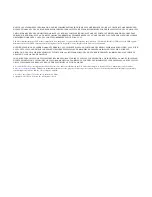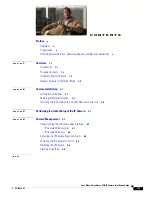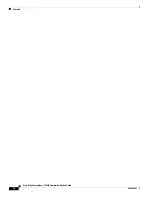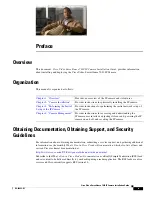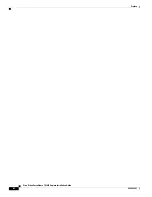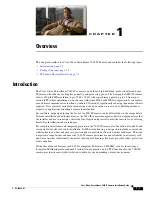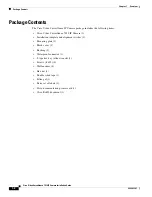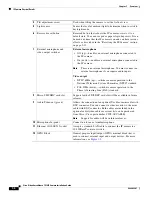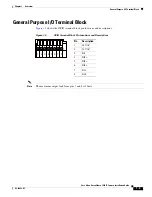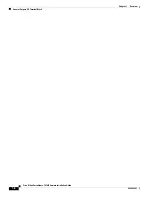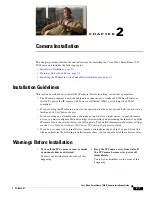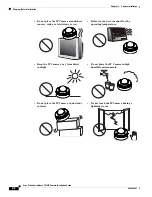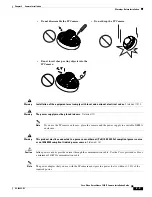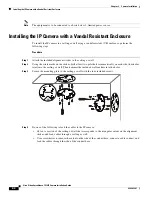Содержание 7030
Страница 4: ...Contents iv Cisco Video Surveillance 7030 IP Camera Installation Guide OL 28692 01 ...
Страница 6: ...vi Cisco Video Surveillance 7030 IP Camera Installation Guide OL 28692 01 Preface ...
Страница 36: ...Index IN 4 Cisco Video Surveillance 7030 IP Camera Installation Guide OL 28692 01 ...