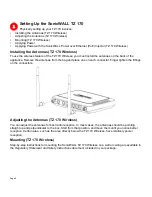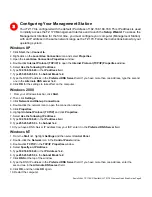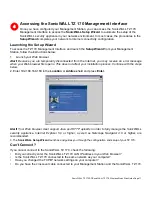Page 6
Setting Up the SonicWALL TZ 170
Physically setting up your TZ 170 involves:
•
Installing the Antennas (TZ 170 Wireless)
•
Adjusting the Antennas (TZ 170 Wireless)
•
Mounting (TZ 170 Wireless)
•
Applying Power
•
Applying Power with the SonicWALL Power over Ethernet (PoE) Injector (TZ 170 Wireless)
Installing the Antennas (TZ 170 Wireless)
To use the wireless feature of the TZ 170 Wireless, you must install the antennas on the back of the
appliance. Remove the antennas from the bag and place one on each connector. Finger tighten the fittings
on the connectors.
Adjusting the Antennas (TZ 170 Wireless)
You can adjust the antennas for best radio reception. In most cases, the antennas should be pointing
straight up and perpendicular to the box. Start from that position, and move them until you notice better
reception. Certain area, such as the area directly below the TZ 170 Wireless, have relatively poorer
reception.
Mounting (TZ 170 Wireless)
Step-by-step instructions for mounting the SonicWALL TZ 170 Wireless on a wall or ceiling are available in
the
Regulatory Statement and Safety Instructions
document included in your package.
1