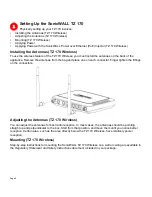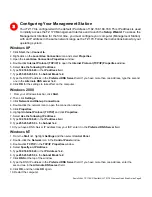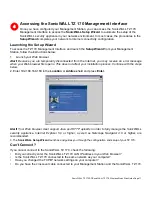SonicWALL TZ 170 SP/SonicWALL TZ 170 Wireless Quick Start Guide Page 1
SonicWALL TZ 170 SP/SonicWALL TZ 170 Wireless
Quick Start Guide
Thank you for purchasing a SonicWALL TZ 170 SP or TZ 170 Wireless security appliance. This Quick Start
Guide provides instructions for installing and configuring the SonicWALL TZ 170 SP and SonicWALL TZ
170 Wireless security appliances running SonicOS Standard. After you complete this guide, you can
access the Internet securely from your network.
Note!
For complete SonicWALL TZ 170 security appliance documentation, see the
SonicWALL SonicOS
Standard Administrators Guide
located on your SonicWALL Resource CD or available at the SonicWALL
documentation Web site:
http://www.sonicwall.com/services/documentation.html
.
SonicWALL TZ 170 SP
The
SonicWALL TZ 170 SP
security appliance is a total security platform that ensures continuous network
uptime for critical, secure data connectivity through integrated and automated fail-over and fail-back. The
TZ 170 SP security appliance delivers broadband to analog WAN redundancy, high-performance deep
packet inspection firewall protection, an IPSec VPN gateway that accommodates 6,000 simultaneous
connections, and support for SonicWALL subscription-based security services, such as Intrusion
Prevention Service, Content Filtering Service, and Network Anti-Virus.
SonicWALL TZ 170 Wireless
The SonicWALL TZ 170 Wireless
security appliance delivers enterprise-class wireless and wired security
to small networks. The TZ 170 Wireless security appliance integrates 802.11b/g wireless, deep packet
inspection firewall protection, an IPSec VPN gateway that accommodates 6,000 simultaneous
connections, and support for SonicWALL subscription-based security services, such as Intrusion
Prevention Service, Content Filtering Service, and Network Anti-Virus.
SonicWALL TZ 170 SP/Wireless Configuration Steps
Getting started with your SonicWALL TZ 170 comprises the following steps:
Step 1
: “Setting Up the SonicWALL TZ 170” on page 6
Step 2
: “Connecting the SonicWALL TZ 170 to Your Network” on page 8
Step 3
: “Configuring Your Management Station” on page 9
Step 4
: “Accessing the SonicWALL TZ 170 Management Interface” on page 11
Step 5
: “Using the SonicWALL Setup Wizard” on page 12
Step 6
: “Configuring Computers on Your Network for Internet Access” on page 17
Step 7
: “Registering Your SonicWALL TZ 170” on page 20