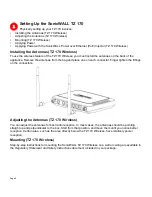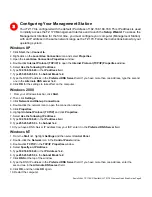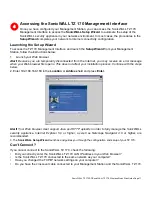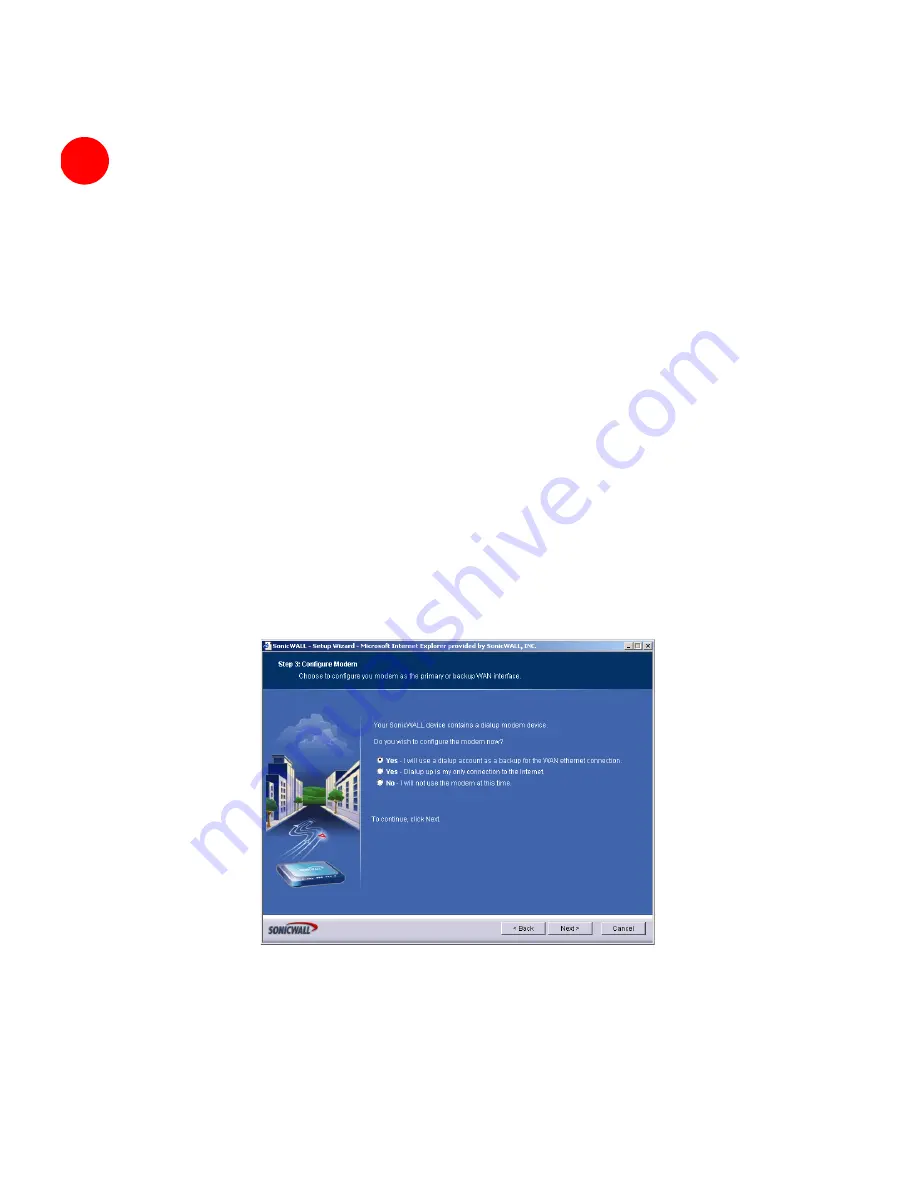
Page 12
Using the SonicWALL Setup Wizard
The
SonicWALL
Setup Wizard
provides easy to follow instructions for configuring the TZ 170 on
your network. The
Setup Wizard
pages display different pages depending on which TZ 170
security appliance model you are configuring:
SonicWALL TZ 170 SP -
the
Setup Wizard
helps you set up Internet connectivity on your WAN
port and your modem port, dialup backup for your WAN port, and networking on your LAN port.
SonicWALL TZ 170 Wireless
- the
Setup Wizard
helps you set up your wireless networking
environment, Internet connectivity on your WAN port, and networking on your LAN port.
Note!
Make sure you have any required ISP information to complete the configuration before using the
Setup Wizard
.
Tip!
Certain browser configurations may not launch the
Setup Wizard
automatically. In this case, you
must log into the TZ 170 using “
Admin
” as the
User Name
and “
password
” as the
Password
.
After you
log into the TZ 170, click the
Wizards
button on the
System > Status
page. Select
Setup
to begin
configuring the TZ 170.
Configuring the TZ 170 SP for Network to Internet Connectivity
1.
Welcome
- read the information on the Welcome dialogue box. Click
Next
.
2.
Change Password
- change the TZ 170 password to your personal password. Click
Next
.
Alert!
Remember your password. You will need it to access the SonicWALL TZ 170 Management Interface
after the initial configuration.
3.
Change Time Zone
- change the
Time Zone
setting to your location’s time zone. Click
Next
.
4.
Configure Modem
- select whether you will use the modem as a backup for the WAN connection, use
it for primary Internet connection, or don’t want to use it. Click
Next
.
If you are using the modem as a backup for the WAN connection, in the
Stand-alone Dial-up
Connection
page, enter your dial-up account information in the
Phone Number
,
User Name
, and
Password fields
. Click
Next
.
5