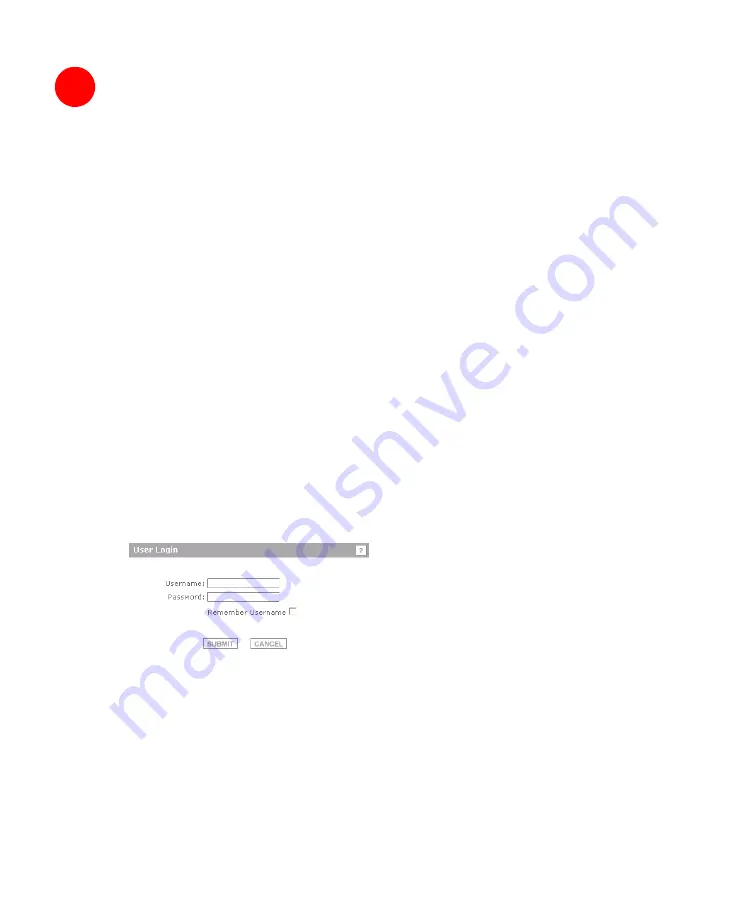
Page 48
Registering Your SonicWALL SSL-VPN 4000
Before You Register
Verify the DNS and Time settings on your SonicWALL SSL-VPN 4000 are correct when
you register the device. Configure Time settings in the
System > Time
page. Configure
DNS settings in the
Network > DNS
page.
You need a mySonicWALL.com account to register the SonicWALL SSL-VPN 4000. You
can create a new mySonicWALL.com account directly from the SonicWALL
management interface.
Note:
mySonicWALL.com registration information is not sold or shared with any other
company.
Registering with MySonicWALL
1. If you are not logged into the SonicWALL SSL-VPN 4000 management interface, log
in with the username
admin
and the administrative password you set in the Setup
Wizard.
2. If the
System > Status
page is not displaying in the management interface, click
System
in the left-navigation menu, and then click
Status
.
3. Record your
Serial Number
and
Authentication Code
from the
Licenses and
Registration
box.
4. In the Licenses and Registration box, follow the link to the
SonicWALL Web site
(or
access http://www.mysonicwall.com in your Web browser). The
mySonicWALL.com Login
page is displayed.
5. Enter your mySonicWALL.com account username and password.
8
Содержание SSL-VPN 4000
Страница 60: ...SonicWALL SSL VPN 4000 Getting Started Guide Page 59 Notes...
Страница 61: ...Page 60 Notes...




























